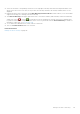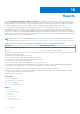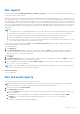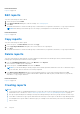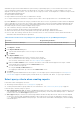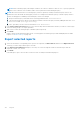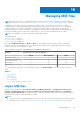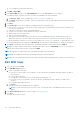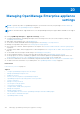Users Guide
Table Of Contents
- Dell EMC OpenManage Enterprise Version 3.7 User's Guide
- Contents
- Tables
- About Dell EMC OpenManage Enterprise
- Security features in OpenManage Enterprise
- Install OpenManage Enterprise
- Installation prerequisites and minimum requirements
- Deploy OpenManage Enterprise on VMware vSphere
- Deploy OpenManage Enterprise on Hyper-V 2012 R2 and earlier host
- Deploy OpenManage Enterprise on Hyper-V 2016 host
- Deploy OpenManage Enterprise on Hyper-V 2019 host
- Deploy OpenManage Enterprise by using Kernel-based Virtual Machine
- Deploy OpenManage Enterprise programmatically
- Get started with OpenManage Enterprise
- Log in to OpenManage Enterprise
- Configure OpenManage Enterprise by using Text User Interface
- Configure OpenManage Enterprise
- Recommended scalability and performance settings for optimal usage of OpenManage Enterprise
- Supported protocols and ports in OpenManage Enterprise
- Use case links for the supported protocols and ports in OpenManage Enterprise
- OpenManage Enterprise Graphical User Interface overview
- OpenManage Enterprise Home portal
- Discovering devices for monitoring or management
- Discover servers automatically by using the server-initiated discovery feature
- Create a device discovery job
- Protocol support matrix for discovering devices
- View device discovery job details
- Edit a device discovery job
- Run a device discovery job
- Stop a device discovery job
- Specify multiple devices by importing data from the .csv file
- Global exclusion of ranges
- Specify discovery mode for creating a server discovery job
- Create customized device discovery job protocol for servers –Additional settings for discovery protocols
- Specify discovery mode for creating a chassis discovery job
- Create customized device discovery job protocol for Chassis – Additional settings for discovery protocols
- Specify discovery mode for creating a Dell storage discovery job
- Specify discovery mode for creating a network switch discovery job
- Create customized device discovery job protocol HTTPS storage devices –Additional settings for discovery protocols
- Create customized device discovery job protocol for SNMP devices
- Specify discovery mode for creating a MULTIPLE protocol discovery job
- Delete a device discovery job
- Manage devices and device groups
- Organize devices into groups
- Create a custom group (Static or Query)
- Create a Static device group
- Create a Query device group
- Edit a static group
- Edit a query group
- Rename a static or query group
- Delete a static or query device group
- Clone a static or query group
- Add devices to a new group
- Add devices to existing group
- Refresh health on group
- Devices list
- All Devices page — device list actions
- Delete devices from OpenManage Enterprise
- Exclude devices from OpenManage Enterprise
- Run inventory on devices
- Update the device firmware and drivers by using baselines
- Refresh the device health of a device group
- Refresh health on devices
- Roll back an individual device's firmware version
- Export the single device inventory
- Performing more actions on chassis and servers
- Hardware information displayed for MX7000 chassis
- Export all or selected data
- View and configure individual devices
- Device Overview
- Device hardware information
- Run and download Diagnostic reports
- Extract and download Services (SupportAssist) reports
- Managing individual device hardware logs
- Run remote–RACADM and IPMI–commands on individual devices
- Start Management application iDRAC of a device
- Start the Virtual Console
- Refresh device inventory of a single device
- Organize devices into groups
- Managing device inventory
- Manage the device firmware and drivers
- Manage device deployment templates
- Create a deployment template from a reference device
- Create a deployment template by importing a template file
- View a deployment template information
- Edit a server deployment template
- Edit a chassis deployment template
- Edit IOA deployment template
- Edit network properties of a deployment template
- Deploy device deployment templates
- Deploy IOA deployment templates
- Clone deployment templates
- Auto deployment of configuration on yet-to-be-discovered servers or chassis
- Create auto deployment targets
- Delete auto deployment targets
- Export auto deployment target details to different formats
- Overview of stateless deployment
- Define networks
- Edit or delete a configured network
- Export VLAN definitions
- Import network definitions
- Manage Profiles
- Managing the device configuration compliance
- Monitor and Manage device alerts
- Monitor audit logs
- Using jobs for device control
- Manage the device warranty
- Reports
- Managing MIB files
- Managing OpenManage Enterprise appliance settings
- Configure OpenManage Enterprise network settings
- Manage OpenManage Enterprise users
- Role and scope-based access control in OpenManage Enterprise
- Add and edit OpenManage Enterprise local users
- Edit OpenManage Enterprise user properties
- Enable OpenManage Enterprise users
- Disable OpenManage Enterprise users
- Delete OpenManage Enterprise users
- Import AD and LDAP groups
- Transfer of ownership of Device Manager entities
- Ending user sessions
- Directory services integration in OpenManage Enterprise
- OpenManage Enterprise login using OpenID Connect providers
- Add an OpenID Connect provider to OpenManage Enterprise
- Configure an OpenID Connect provider policy in PingFederate for role-based access to OpenManage Enterprise
- Configure an OpenID Connect provider policy in Keycloak for role-based access to OpenManage Enterprise
- Test the registration status of OpenManage Enterprise with the OpenID Connect provider
- Edit an OpenID Connect provider details in OpenManage Enterprise
- Enable OpenID Connect providers
- Delete OpenID Connect providers
- Disable OpenID Connect providers
- Security Certificates
- Manage Console preferences
- Set the login security properties
- Customize the alert display
- Configure SMTP, SNMP, and Syslog alerts
- Manage incoming alerts
- Manage warranty settings
- Check and update the version of the OpenManage Enterprise and the available plugins
- Execute remote commands and scripts
- OpenManage Mobile settings
- Enable or disable alert notifications for OpenManage Mobile
- Enable or disable OpenManage Mobile subscribers
- Delete an OpenManage Mobile subscriber
- View the alert notification service status
- Notification service status
- View information about OpenManage Mobile subscribers
- OpenManage Mobile subscriber information
- Troubleshooting OpenManage Mobile
- Other references and field descriptions
- Schedule Reference
- Firmware baseline field definitions
- Schedule job field definitions
- Alert categories after EEMI relocation
- Token substitution in remote scripts and alert policy
- Field service debug workflow
- Unblock the FSD capability
- Install or grant a signed FSD DAT.ini file
- Invoke FSD
- Disable FSD
- Catalog Management field definitions
- Firmware/driver compliance baseline reports— devices with 'Unknown' compliance status
- Generic naming convention for Dell EMC PowerEdge servers
While built-in reports have default definitions (filter criteria) for generating reports, you can customize the criteria to create
your own definitions, and then generate customized reports. The fields or columns that you want to display in your report
depends on the category you select. You can select only one category at a time. The arrangement of columns in a report can be
altered by dragging and placing. Also:
● Report names must be unique
● Report definition must have at least one field and one category
● For reports having Device and Alert as categories, device name or device group must be one of the mandatory fields
By default, Devices is selected as the category, and device name, device Service Tag, and device model columns are displayed
in the working pane. If you select any other category while editing a report criteria, a message is displayed indicating that the
default fields will be removed. Every category has predefined properties that can be used as column titles where the data is
filtered by using the criteria you define. Example category types:
● Jobs: Task name, task type, task status, and task internal.
● Groups: Group status, group description, group membership type, group name, and group type.
● Alerts: Alert status, alert severity, catalog name, alert type, alert sub-category, and device information.
● Devices: Alert, alert catalog, chassis fan, device software, and so on. These criteria have further classification based on
which data can be filtered and reports generated.
Table 25. The role-based access privileges for generating reports on OpenManage Enterprise
User Role... Report tasks permitted...
Administrators and Device Managers Run, create, edit, copy, email, download, and export
Viewers Run, email, export, view, and download
1. Click Reports > Create.
2. In the Report Definition dialog box:
a. Type the name and description of the new report to be defined.
b. Click Next.
3. In the Report Builder section:
a. From the Category drop-down menu, select the report category.
● If you select Device as the category, select the device group also.
● If necessary, edit the filter criteria. See Select a query criteria on page 55.
b. Under the Select Columns section, select the check boxes of the fields that must appear as the report columns.
Selected field names are displayed in the Column Order section.
c. You can customize the report by
● Using the Sort by and Direction boxes.
● Dragging the fields either up or down in the Column Order section.
4. Click Finish.
The report is generated and listed in the list of reports. You can export report for analytical purposes. See Export all or
selected data on page 63. An audit log entry is made whenever you generate, edit, delete, or copy a report definition.
Select query criteria when creating reports
Define filters while creating query criteria for:
● Generating customized reports. See Creating reports on page 134.
● Creating Query-based device groups under the CUSTOM GROUPS. See Create a Query device group on page 55.
Define the query criteria by using two options:
● Select existing query to copy: By default, OpenManage Enterprise provides a list of built-in query templates that you can
copy and build your own query criteria. A maximum of 20 criteria (filters) can be used while defining a query. To add filters,
you must select from the Select Type drop-down menu.
● Select type: Build query criteria from scratch using attributes listed in this drop-down menu. Items in the menu depend
on the devices monitored by OpenManage Enterprise. When a query type is selected, only appropriate operators such as
=, >, <, and null are displayed based on the query type. This method is recommended for defining query criteria in building
customized reports.
Reports
135