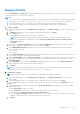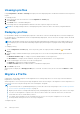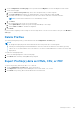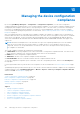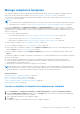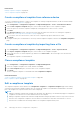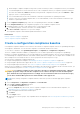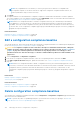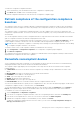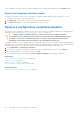Users Guide
Table Of Contents
- Dell EMC OpenManage Enterprise Version 3.7 User's Guide
- Contents
- Tables
- About Dell EMC OpenManage Enterprise
- Security features in OpenManage Enterprise
- Install OpenManage Enterprise
- Installation prerequisites and minimum requirements
- Deploy OpenManage Enterprise on VMware vSphere
- Deploy OpenManage Enterprise on Hyper-V 2012 R2 and earlier host
- Deploy OpenManage Enterprise on Hyper-V 2016 host
- Deploy OpenManage Enterprise on Hyper-V 2019 host
- Deploy OpenManage Enterprise by using Kernel-based Virtual Machine
- Deploy OpenManage Enterprise programmatically
- Get started with OpenManage Enterprise
- Log in to OpenManage Enterprise
- Configure OpenManage Enterprise by using Text User Interface
- Configure OpenManage Enterprise
- Recommended scalability and performance settings for optimal usage of OpenManage Enterprise
- Supported protocols and ports in OpenManage Enterprise
- Use case links for the supported protocols and ports in OpenManage Enterprise
- OpenManage Enterprise Graphical User Interface overview
- OpenManage Enterprise Home portal
- Discovering devices for monitoring or management
- Discover servers automatically by using the server-initiated discovery feature
- Create a device discovery job
- Protocol support matrix for discovering devices
- View device discovery job details
- Edit a device discovery job
- Run a device discovery job
- Stop a device discovery job
- Specify multiple devices by importing data from the .csv file
- Global exclusion of ranges
- Specify discovery mode for creating a server discovery job
- Create customized device discovery job protocol for servers –Additional settings for discovery protocols
- Specify discovery mode for creating a chassis discovery job
- Create customized device discovery job protocol for Chassis – Additional settings for discovery protocols
- Specify discovery mode for creating a Dell storage discovery job
- Specify discovery mode for creating a network switch discovery job
- Create customized device discovery job protocol HTTPS storage devices –Additional settings for discovery protocols
- Create customized device discovery job protocol for SNMP devices
- Specify discovery mode for creating a MULTIPLE protocol discovery job
- Delete a device discovery job
- Manage devices and device groups
- Organize devices into groups
- Create a custom group (Static or Query)
- Create a Static device group
- Create a Query device group
- Edit a static group
- Edit a query group
- Rename a static or query group
- Delete a static or query device group
- Clone a static or query group
- Add devices to a new group
- Add devices to existing group
- Refresh health on group
- Devices list
- All Devices page — device list actions
- Delete devices from OpenManage Enterprise
- Exclude devices from OpenManage Enterprise
- Run inventory on devices
- Update the device firmware and drivers by using baselines
- Refresh the device health of a device group
- Refresh health on devices
- Roll back an individual device's firmware version
- Export the single device inventory
- Performing more actions on chassis and servers
- Hardware information displayed for MX7000 chassis
- Export all or selected data
- View and configure individual devices
- Device Overview
- Device hardware information
- Run and download Diagnostic reports
- Extract and download Services (SupportAssist) reports
- Managing individual device hardware logs
- Run remote–RACADM and IPMI–commands on individual devices
- Start Management application iDRAC of a device
- Start the Virtual Console
- Refresh device inventory of a single device
- Organize devices into groups
- Managing device inventory
- Manage the device firmware and drivers
- Manage device deployment templates
- Create a deployment template from a reference device
- Create a deployment template by importing a template file
- View a deployment template information
- Edit a server deployment template
- Edit a chassis deployment template
- Edit IOA deployment template
- Edit network properties of a deployment template
- Deploy device deployment templates
- Deploy IOA deployment templates
- Clone deployment templates
- Auto deployment of configuration on yet-to-be-discovered servers or chassis
- Create auto deployment targets
- Delete auto deployment targets
- Export auto deployment target details to different formats
- Overview of stateless deployment
- Define networks
- Edit or delete a configured network
- Export VLAN definitions
- Import network definitions
- Manage Profiles
- Managing the device configuration compliance
- Monitor and Manage device alerts
- Monitor audit logs
- Using jobs for device control
- Manage the device warranty
- Reports
- Managing MIB files
- Managing OpenManage Enterprise appliance settings
- Configure OpenManage Enterprise network settings
- Manage OpenManage Enterprise users
- Role and scope-based access control in OpenManage Enterprise
- Add and edit OpenManage Enterprise local users
- Edit OpenManage Enterprise user properties
- Enable OpenManage Enterprise users
- Disable OpenManage Enterprise users
- Delete OpenManage Enterprise users
- Import AD and LDAP groups
- Transfer of ownership of Device Manager entities
- Ending user sessions
- Directory services integration in OpenManage Enterprise
- OpenManage Enterprise login using OpenID Connect providers
- Add an OpenID Connect provider to OpenManage Enterprise
- Configure an OpenID Connect provider policy in PingFederate for role-based access to OpenManage Enterprise
- Configure an OpenID Connect provider policy in Keycloak for role-based access to OpenManage Enterprise
- Test the registration status of OpenManage Enterprise with the OpenID Connect provider
- Edit an OpenID Connect provider details in OpenManage Enterprise
- Enable OpenID Connect providers
- Delete OpenID Connect providers
- Disable OpenID Connect providers
- Security Certificates
- Manage Console preferences
- Set the login security properties
- Customize the alert display
- Configure SMTP, SNMP, and Syslog alerts
- Manage incoming alerts
- Manage warranty settings
- Check and update the version of the OpenManage Enterprise and the available plugins
- Execute remote commands and scripts
- OpenManage Mobile settings
- Enable or disable alert notifications for OpenManage Mobile
- Enable or disable OpenManage Mobile subscribers
- Delete an OpenManage Mobile subscriber
- View the alert notification service status
- Notification service status
- View information about OpenManage Mobile subscribers
- OpenManage Mobile subscriber information
- Troubleshooting OpenManage Mobile
- Other references and field descriptions
- Schedule Reference
- Firmware baseline field definitions
- Schedule job field definitions
- Alert categories after EEMI relocation
- Token substitution in remote scripts and alert policy
- Field service debug workflow
- Unblock the FSD capability
- Install or grant a signed FSD DAT.ini file
- Invoke FSD
- Disable FSD
- Catalog Management field definitions
- Firmware/driver compliance baseline reports— devices with 'Unknown' compliance status
- Generic naming convention for Dell EMC PowerEdge servers
To delete the configuration compliance baselines:
1. Select the baseline(s) from the baselines listed on the Configuration Compliance page.
2. Click Delete and click Yes on the Confirmation prompt.
The deleted configuration baselines are removed from the Configuration Compliance page.
Refresh compliance of the configuration compliance
baselines
The compliance status check of a compliance baseline is triggered automatically if changes are made to either the attributes
of the baseline reference template or if there is any change to the configuration inventory of any of the baseline-associated
devices.
The compliance status of a configuration compliance baseline is a roll-up compliance level of the devices attached to that
configuration compliance baseline. The status of the device with least compliance (say, critical) is indicated as the status of the
whole baseline.
The overall compliance summary of all the configuration baselines is represented on a donut chart located above the Baseline
grid. The Compliance Last Run Date and Time is displayed below the chart.
Compliance status check on large baselines may take several minutes, however, you can click Refresh Compliance to get an
overall compliance summary of the devices on an as-needed basis while the large baseline compliance jobs are running.
NOTE: When the Configuration Compliance is in 'Running' status, initiating new jobs that impact baselines, such as editing
of a compliance template or baseline, is not allowed.
To initiate a refresh of the overall compliance summary of all baselines do the following:
1. Click Configuration > Configuration Compliance, the Configuration Compliance page is displayed.
2. Click Refresh Compliance.
The compliance refresh job (Load Summary of Compliance) is initiated and the overall compliance summary at that moment is
displayed and the Compliance Last Run Time is updated.
Remediate noncompliant devices
On the Compliance Report page of a baseline, you can remediate the devices that do not match the associated baseline by
changing the attribute values to match with the associated baseline attributes.
The Compliance Report page displays the following fields for the target devices that are associated with the compliance
template baseline:
● COMPLIANCE: The status of the device with least compliance (for example, critical) is indicated as the status of the
device.
● DEVICE NAME: The Name of the target device associated with the baseline.
● IP ADDRESS: The IP address of the target device.
● TYPE: Type of the target device associated.
● MODEL: Model name of the target device.
● SERVICE TAG: The service tag of the target device.
● LAST RUN TIME: The most recent date and time when the compliance baseline was run.
You can use the Advanced Filters to quickly see non-compliant devices. Also, the Select All and sorting support can be used on
Configuration compliance results. To undo the filters, click Clear Filters.
To view the drifted attributes of a noncompliant target device, select the device and click View Report. The Compliance
Report of the respective target device lists the attribute names with the expected and current values of the attributes.
To remediate one or more noncompliant devices:
1. Select Configuration > Configuration Compliance.
2. From the list of configuration compliance baselines, select the corresponding check box, and then click View Report.
3. From the list of noncompliant devices, select one or more devices, and then click Make Compliant.
4. Schedule the configuration changes to run immediately or later, and then click Finish.
To apply the configuration changes after the next server reboot, you can select the Stage configuration changes to
device(s) on next reboot option.
Managing the device configuration compliance
109