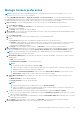Users Guide
Update OpenManage Enterprise
Based on the update settings (Application Settings > Console and Extensions > Update Settings), your existing
OpenManage Enterprise can be updated automatically or manually from the Dell.com site directly or from an already downloaded
update package in the network share.
When a new and upgradable version of OpenManage Enterprise is identified, additional details such as the version, size, and new
features of the update are displayed on the Console and Extension page and an active Update button is available. Also, a banner
with details of the new version is displayed. All users can view the banner, however, only users with Administrator privilege can
opt for the remind later or dismiss the message option.
NOTE:
● Only OpenManage Enterprise versions starting 3.3 and later can be directly updated to version 3.5 by the Automatic >
Online method.
● OpenManage Enterprise versions earlier than versions 3.3, for example, version 3.2 and version 3.1, must first be
updated to version 3.3 before considering an upgrade to 3.5.
● OpenManage Enterprise—Tech Release version should be first upgraded to OpenManage Enterprise either version 3.0
or 3.1.
Before updating to the latest version, the Administrator should:
● Take a VM snapshot of the console as a backup in case something unexpected occurs. Allocate more downtime for this if
necessary.
● Allocate at least an hour for the update process. Allocate more time if the update must be downloaded by using a slower
network connection.
● Ensure that no device configuration, deployment, or extension (plugin) tasks are running or are scheduled to run during the
planned downtime. Any active or scheduled tasks or policies are terminated without further warning during the update.
● Notify other console users of the impending scheduled update.
● If the upgrade fails, the appliance would restart. It is recommended to revert the VM snapshot and upgrade again.
For future upgrades from OpenManage Enterprise version 3.5, the outcome of the upgrade process will be indicated by a banner
on the console pages. By default, the banner is displayed for 24 hours after the upgrade, however, you could make it disappear
by clicking 'Dismiss' on the far-right of the banner. When the upgrade from OpenManage Enterprise version 3.5 is successful,
the banner is in green and has a 'upgrade success' message indicating the new version number of the appliance. However, if the
upgrade fails, the appliance is automatically restored to its previous version and the banner is shown in orange and with a
'failure' message. You can click 'View Details' on the banner to view the execution history of the Upgrade job on the Job Details
page.
NOTE:
● When you update OpenManage Enterprise with more than 8000 discovered devices, the update task completes in two
to three hours. During this time, the services might become unresponsive. It is then recommended to gracefully reboot
the appliance. After the reboot, normal functionality of the appliance is restored.
● Adding a second network interface should be done only after the completion of the post-console upgrade tasks. Attempt
to add a second NIC while the post-upgrade task is in progress would be ineffective.
● You can login immediately after the appliance is updated and don't have to wait till the entire inventory is discovered.
Post update, the discovery task will run in the background and you can see the progress occasionally.
● Clicking Update would initiate an Upgrade Bundle Download job. This job finishes by itself after all the update files are
downloaded and cannot be terminated by the user.
1. To update online from Dell.com, refer Update from Dell.com on page 151.
2. To update offline from an already downloaded update package in the NFS or HTTPS network share, refer Update from an
internal network share on page 151.
NOTE:
Depending on whether a minimal or a full upgrade is needed, the Administrator should create appropriate folder
structures before downloading the update package. For more information about permissible folder structures and
updating of OpenManage Enterprise to the latest version, see the Upgrade the Dell EMC OpenManage Enterprise
appliance version technical white paper on the support site.
150 Managing OpenManage Enterprise appliance settings