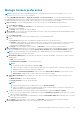Users Guide
For more information see Update settings in OpenManage Enterprise on page 149
2. Download and install more plugins (extensions) such as the Power Manager plugin to enhance the functionality of the
appliance. For more information about the installation of plugins, see plugin
NOTE: The OpenManage Enterprise Advanced license is required for the plugins to be fully functional after installation.
For more in-depth information about the plugins, refer the respective documentation available on the Dell Support site.
NOTE: Installing a plugin on OpenManage Enterprise restarts the appliance services.
3. With the already-installed plugins you can do the following:
● Click More Actions drop-down menu to learn more about the plugin, disable, uninstall, enable, or to change the settings of
the plugin. For more information, see plugin, plugin, plugin
● You can click on Update Available as and when new versions of the plugins are available.
Related information
Update from Dell.com on page 151
Update from an internal network share on page 151
Update settings in OpenManage Enterprise
By clicking the Update Settings on the Console and Extensions page (Application Settings > Console and Extension ) the
following update settings can be selected:
1. How to check for updates — Select from the following methods:
a. Automatic: The appliance checks for the availability of the updates automatically every Monday from the source
specified in the Where to check for updates.
b. Manual: When configured to Manual, the user has to manually check for the availability of the update from the source
specified in the Where to check for updates.
2. Where to check for updates — The location from where the appliance checks for updates can be specified. The following
options are available:
a. Dell.com (online)— When this option is selected, the appliance checks for the availability of update directly from
https://downloads.dell.com/openmanage_enterprise.
b. Network Share (offline)— Specify an NFS, HTTP, or HTTPS path that contains the update package. Click on Test
Now to validate connection to the specified network share.
NOTE:
For the offline updates (Network Share), the Administrator should create appropriate folder structures before
downloading the update package depending on whether a minimal or a full upgrade is needed. For more information
about updating OpenManage Enterprise to the latest version and permissible folder structure for updates, see the
Upgrade the Dell EMC OpenManage Enterprise appliance version (https://downloads.dell.com/manuals/all-products/
esuprt_software/esuprt_ent_sys_mgmt/dell-openmanage-enterprise-v321_white-papers10_en-us.pdf) technical white
paper on the support site.
3. Select the Automatically start the console update when downloads are complete check box to initiate an installation
of the console update immediately after the update package is downloaded. Otherwise, the update can be initiated manually.
NOTE:
Based on the update settings, the appliance checks for the availability of an update and if a new version is
available, a banner with the new upgrade version information is displayed. On the banner, the administrator can choose
to dismiss the notification, be reminded later, or can click View Now to know details such as the version and size of the
update available on the Application Settings > Console and Extensions page. The OpenManage Enterprise section
of the Console and Extensions page displays all the new features and enhancements of the available update. Click
Update to initiate the update.
Managing OpenManage Enterprise appliance settings 149