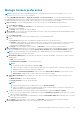Users Guide
5. By default, the SNMP port number for the incoming traps is 161. Edit to change the port number.
6. Click Apply.
The SNMP credentials and settings are saved.
7. To reset the settings to default attributes, click Discard.
NOTE: If SNMPv3 alert settings are configured before upgrading the appliance, you have to reconfigure the settings by
providing the username, authentication passphrase, and privacy passphrase to continue receiving the alerts. If the issues
persists, restart the services using the Text User Interface (TUI).
● To apply the TrapForward settings:
1. Expand TrapForward Settings.
○ To forward the trap, select AS_IS.
○ To forward the normalized trap, select Normalized.
2. Click Apply.
3. To reset the settings to default attributes, click Discard.
Set SNMP Credentials
1. Click Credentials.
2. In the SNMP Credentials dialog box:
a. In the User Name box, enter the login ID of the user managing the OpenManage Enterprise settings.
b. From the Authentication Type drop-down menu, select either the SHA or MD_5 algorithm as the authentication type.
c. In the Authentication Passphrase box, enter the passphrase pertaining to SHA or MD_5 based on your selection.
d. From the Privacy Type drop-down menu, select either DES or AES_128 as your encryption standard.
e. In the Privacy Passphrase box, enter the passphrase based on your privacy type.
3. Click Save.
Manage warranty settings
Warranty settings determine the display of warranty statistics by the OpenManage Enterprise on the home page Alert widget,
scoreboard across all pages, the Warranty page, and the reports.
To change the warranty settings:
1. Click OpenManage Enterprise > Application Settings > Warranty
2. Click Warranty Settings to activate the dialog box.
3. In the Show warning if warranties are expiring in the next box, enter the number of days. You can enter a value 0–
1000(both included). The default value is set as 90 days. The warranties expiring based on this setting are represented as
in the report and the widget.
4. The Show expired warranties check box, which is checked by default, can be cleared. When cleared, OpenManage
Enterprise stops reporting the expired warranties on all the places where warranty-related statistics are displayed.
5. Click Apply or Discard to either save the warranty settings or to discard the changes and retain the old settings.
Check and update the version of the OpenManage
Enterprise and the available plugins
To go to the Console and plugins page, click Application Settings > Console and Plugins. On the Console and plugins page
you can do the following:
1. View the current version of your OpenManage Enterprise, check if updates are available, and then upgrade to a newer
version. You can click the Update Settings button to:
a. Check for the updates Automatically or Manually.
b. Choose from the Online or Offline modes of updating the appliance.
148
Managing OpenManage Enterprise appliance settings