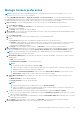Users Guide
Configure SMTP, SNMP, and Syslog alerts
By clicking OpenManage Enterprise > Application Settings > Alerts, you can configure the email (SMTP) address that
receives system alerts, SNMP alert forwarding destinations, and Syslog forwarding properties. To manage these settings, you
must have the OpenManage Enterprise administrator level credentials.
To configure and authenticate the SMTP server that manages the email communication between the users and OpenManage
Enterprise:
1. Expand Email Configuration.
2. Enter the SMTP server network address that sends email messages.
3. To authenticate the SMTP server, select the Enable Authentication check box, and then enter the username and
password.
4. By default, the SMTP port number to be accessed is 25. Edit if necessary.
5. Select the Use SSL check box to secure your SMTP transaction.
6. Click Apply.
7. To reset the settings to default attributes, click Discard.
To configure the SNMP alert forwarding configuration:
1. Expand SNMP Alert Forwarding Configuration.
2. Select the ENABLED check box to enable the respective SNMP traps to send alerts in case of predefined events.
3. In the DESTINATION ADDRESS box, enter the IP address of the destination device that must receive the alert.
4. Select the SNMP version type from the SNMP VERSION drop-down menu. Currently, only SNMP V1 and SNMP V2
versions are supported.
5. In the COMMUNITY STRING box, enter the SNMP community string of the device that must receive the alert.
6. Default port number for SNMP traps=162. Edit if necessary. See Supported protocols and ports in OpenManage Enterprise
on page 28.
7. To test an SNMP message, click the Send button of the corresponding trap.
8. Click Apply. To reset the settings to default attributes, click Discard.
To update the Syslog forwarding configuration:
1. Expand Syslog Forwarding Configuration.
2. Select the check box to enable the Syslog feature on the respective server in the SERVER column.
3. In the DESTINATION ADDRESS/HOST NAME box, enter the IP address of the device that receives the Syslog messages.
4. Default port number by using UDP=514. Edit if necessary by entering or selecting from the box. See Supported protocols and
ports in OpenManage Enterprise on page 28.
5. Click Apply.
6. To reset the settings to default attributes, click Discard.
Manage incoming alerts
NOTE:
To perform any tasks on OpenManage Enterprise, you must have necessary user privileges. See Role-based
OpenManage Enterprise user privileges on page 14.
By clicking OpenManage Enterprise > Application Settings > Incoming Alerts, you can define the properties of the user
who receives incoming alerts by using SNMPv3 protocol. You can also set the TrapForward properties.
● To set the SNMP credentials for incoming alerts:
1. Select the SNMPV3 Enable check box.
2. Click Credentials.
3. In the SNMP Credentials dialog box:
a. In the User Name box, enter the login ID of the user who manages the OpenManage Enterprise settings.
b. From the Authentication Type drop-down menu, select either the SHA or MD_5 algorithm as the authentication type.
c. In the Authentication Passphrase box, enter the passphrase pertaining to SHA or MD_5 based on your selection.
d. From the Privacy Type drop-down menu, select either DES or AES_128 as your encryption standard.
e. In the Privacy Passphrase box, enter the passphrase based on your privacy type.
f. Click Save.
4. In the Community box, enter the community string to receive the SNMP traps.
Managing OpenManage Enterprise appliance settings
147