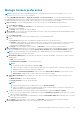Users Guide
● Automatic: To allow servers with iDRAC Firmware version 4.00.00.00, which are on the same network as the console, to
be discovered automatically by the console.
● Manual: For the servers to be discovered by the user manually.
● Click Apply to save the changes or click Discard to reset the settings to the default attributes.
5. MX7000 Onboarding Preferences: Specify one of the following alert-forwarding behavior on MX7000 chassis when they
are onboarded:
● Receive All Alerts
● Receive 'Chassis' category alerts only
6. SMB Setting: To select one of the following Server Message Block (SMB) version that must be used for network
communication:
● Disable V1: SMBv1 is disabled. This is the default selection in the appliance.
● Enable V1: To enable SMBv1.
NOTE: Ensure to enable SMBv1 in the SMB Settings before you begin any tasks which need communication with any
chassis or the PowerEdge YX2X and YX3X servers that have iDRAC version 2.50.50.50 and earlier. See Manage Console
preferences on page 145 and Generic naming convention for Dell EMC PowerEdge servers on page 164 for more
information.
7. Email Sender Settings: To set the address of the user who is sending an email message:
a. Enter an email address in the Sender Email ID box.
b. Click Apply to save the changes or click Discard to reset the settings to the default attributes.
8. Trap Forwarding Format: To set the trap forwarding format —
a. Select one of the following options
● Original Format (Valid for SNMP traps only): To retain the trap data as-is.
● Normalized (Valid for all events): To normalize the trap data. When the Trap-forwarding format is set to
'Normalized,' the receiving agent such as the Syslog receives a tag containing the device IP from which the alert was
forwarded.
b. Click Apply to save the changes or click Discard to reset the settings to the default attributes.
9. Metrics Collection Settings: To set the frequency of the PowerManager extension data maintenance and purging do the
following:
a. In the Data purge interval box, enter the frequency to delete the PowerManager data. You can enter values within 30
to 365 days.
b. Click Apply to save changes or click Discard to reset the settings to the default attributes.
Customize the alert display
1. Click OpenManage Enterprise > Application Settings>Alerts and expand the Alert Display Settings.
2. Select one of the following:
a. All — to enable the display of both acknowledged and unacknowledged alerts.
b. Unacknowledged — to enable the display of only the unacknowledged alerts.
NOTE: By default, the Alert Display Settings is set as Unacknowledged.
c. Acknowledged — to enable the display of only the acknowledged alerts.
3. Click Apply.
Changes to the Alert Display Settings would be impact the following OpenManage Enterprise pages:
● The upper-right corner of all the OpenManage Enterprise pages. See OpenManage Enterprise Graphical User Interface
overview on page 32.
● The Dashboard page. See Monitor devices by using the OpenManage Enterprise dashboard on page 34.
● The Devices page. See Donut chart on page 37.
● The Alert Log table under the Alerts page. See View the alert logs on page 89.
146
Managing OpenManage Enterprise appliance settings