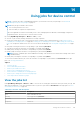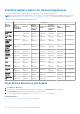Users Guide
c. In the Arguments box, enter the command. Up to 100 commands can be typed with each command required to be on a
new line.
NOTE: The commands in the Arguments box are run one at a time.
d. Click Next.
A green tick mark next to Options indicates that the necessary data is provided.
3. In the Target section, select the target devices and click Next. See Select target devices and device groups on page 104.
4. In the Schedule section, run the job immediately or schedule for a later time. See Schedule job field definitions on page 159.
5. Click Finish.
The job is created and listed in the Jobs list and identified by an appropriate status in the JOB STATUS column.
6. If the job is scheduled for a later point, but you want to run the job immediately:
● On the Jobs page, select the check box corresponding to the Scheduled job.
● Click Run Now. The job is run and the status is updated.
● To view the job data, click View Details in the right pane. See View an individual job information on page 102.
Create a job to change the virtual console plugin type
You can change the virtual console plugin type to HTML5 on multiple devices. Updating to HTML5 can lead to a better browser
experience. To update do the following:
1. Click OpenManage Enterprise > Monitor > Jobs
2. Click Create, and then select Change Virtual Console Plugin on Devices.
3. In the Change Virtual Console Plugin Wizard dialog box, in the Options section:
a. Enter the job name in Job Name. By default, the plugin type is displayed as HTML5.
b. Click Next.
4. In the Job Target section, select the target devices and click Next. See Select target devices and device groups on page
104.
a. Click Next.
5. In the Schedule section, run the job immediately or schedule for a later point of time. See Schedule job field definitions on
page 159.
6. Click Finish.
The job is created and listed in the Jobs list and identified by an appropriate status in the JOB STATUS column.
7. If the job is scheduled for a later point of time, but you want to run the job immediately:
● On the Jobs page, select the check box corresponding to the Scheduled job.
● Click Run Now. The job is run and the status is updated.
● To view the job data, click View Details in the right pane. See View an individual job information on page 102.
Select target devices and device groups
By default, Select Devices is selected to indicate that the job can be run on the devices. You can run a job on device groups
also by selecting Select Groups.
1. Click Select Devices.
In the Job Target dialog box, the left pane lists the devices monitored by OpenManage Enterprise. In the working pane, list
of devices associated with each group, and device details are displayed. For field descriptions, see Devices list on page 46.
For information about device groups, see Organize devices into groups on page 35.
2. Select the check box corresponding to a device and click OK.
The selected devices are displayed in the All Selected Devices section of the selected group.
104
Using jobs for device control