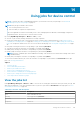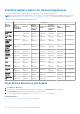Users Guide
2. In the Blink Devices Wizard dialog box:
a. In the Options section:
i. In the Job Name box, enter a job name.
ii. From the Blink LED Duration drop-down menu, select options to blink the LED for a set duration, turn on, or to turn
off.
iii. Click Next.
b. In the Target section, select the target devices and click Next. See Select target devices and device groups on page
104.
c. In the Schedule section, run the job immediately or schedule for a later point of time. See Schedule job field definitions
on page 159.
3. Click Finish.
The job is created and listed in the Jobs list and identified by an appropriate status in the JOB STATUS column.
4. If the job is scheduled for a later point of time, but you want to run the job immediately:
● On the Jobs page, select the check box corresponding to the Scheduled job.
● Click Run Now. The job is run and the status is updated.
● To view job data, click View Details in the right pane. See View an individual job information on page 102.
Create a job for managing power devices
NOTE: Power control actions can be performed only on devices that are discovered and managed using iDRAC (out-of-
band).
1. Click Create, and then select Power Control Devices.
2. In the Power Control Devices Wizard dialog box:
a. In the Options section:
i. Enter the job name in Job Name.
ii. From the Power Options drop-down menu, select any one of the tasks: Power on, Power off, or Power cycle.
iii. Click Next.
b. In the Target section, select the target devices and click Next. See Select target devices and device groups on page
104.
c. In the Schedule section, run the job immediately or schedule for a later point of time. See Schedule job field definitions
on page 159.
3. Click Finish.
The job is created and listed in the Jobs list and identified by an appropriate status in the JOB STATUS column.
4. If the job is scheduled for a later point of time, but you want to run the job immediately:
● On the Jobs page, select the check box corresponding to the Scheduled job.
● Click Run Now. The job is run and the status is updated.
● To view the job data, click View Details in the right pane. See View an individual job information on page 102.
Create a Remote command job for managing devices
Using the Command Line Job wizard, you can create remote command jobs to manage the target devices remotely.
1. Click Create, and then select Remote Command on Devices.
2. In the Command Line Job Wizard dialog box, in the Options section:
a. Enter the job name in Job Name.
b. From the Interface drop-down menu, select one of the interfaces depending on the target devices you want to manage:
● IPMI CLI — for iDRACs and non-Dell servers.
● RACADM CLI — for iDRACs discovered using the WSMAN protocol.
● SSH CLI — for Linux servers discovered using the SSH protocol.
Using jobs for device control
103