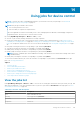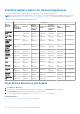Users Guide
Table 20. Job status and description (continued)
Job Status Description
Completed with errors Job run was partially successful and was completed with errors.
Failed Job run was unsuccessful.
Stopped Job run was interrupted by the user.
A job can belong to any one of the following types:
Table 21. Job Types and description
Job Type Description
Health Checks the health status of the devices. See Device health statuses on page 37.
Inventory Creates inventory report of the devices. See Managing device inventory on page 118.
Device Config Creates device configuration compliance baseline. See Managing the device
configuration compliance on page 83.
Report_Task Creates reports about devices by using built-in or customized data fields. See Reports
on page 123.
Warranty Generate data about devices' warranty status. See Manage the device warranty on
page 121.
Onboarding_Task Onboards the discovered devices. See Onboarding devices on page 108.
Discovery Discovers devices. See Discovering devices for monitoring or management on page
105.
Console Update Execution Task Update console versions
OpenManage Enterprise provides a built-in report to view the list of scheduled jobs. Click OpenManage Enterprise > Monitor
> Reports > Scheduled Jobs Report. Click Run. See Run reports on page 124.
NOTE:
On the Discovery and Inventory Schedules pages, the status of a scheduled job is identified by Queued in the
STATUS column. However, the same status is indicated as Scheduled on the Jobs page.
NOTE: By default, only the Create tab is enabled to create new jobs. However, if you select a job from the list, the tabs to
run, delete, enable, stop, and disable a job are enabled.
View an individual job information
1. On the Jobs page, select the check box corresponding to the job.
2. In the right pane, click View Details.
On the Job Details page, the job information is displayed.
3. Click Restart Job if the status of a job is any one of the following: Stopped, Failed, or New.
A message indicates that the job has started running.
The Execution History section lists the information about when the job was successfully run. The Execution Details
section lists the devices on which the job was run and the time taken to run a job.
NOTE:
If a configuration remediation task is stopped, the overall task status is indicated as 'Stopped', but the task
continues to run. However, the status is indicating as Running in the Execution History section.
4. To export data to an Excel file, select the corresponding or all check boxes, and then click Export. See Export all or selected
data on page 47.
Create a job to blink device LEDs
1. Click Create, and then select Blink Devices.
102
Using jobs for device control