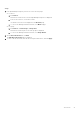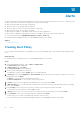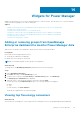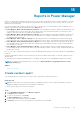Users Guide
Reports in Power Manager
Reports contain information about the specific devices or devices part of a group, jobs, alerts, and other elements of your data
center. Power Manager supports built-in and user-defined reports. Download these reports to view the status of the Power
Manager devices and groups.
You can download the built-in reports in HTML, CSV, PDF, or XLS formats. The following built-in reports available for Power
Manager related data through OpenManage Enterprise Reports tab:
● Power Manager: Metric Thresholds Report for Devices-This report displays the metric and alert threshold details of all
Power Manager devices such as device name, device details, metric type, the threshold values set on the devices, and
number of times the values have exceeded the defined thresholds.
● Power Manager: Metric Thresholds Report for Groups-This report displays the alert threshold details of all the Power
Manager groups such as group name, metric type, threshold values set on groups, and number of times the values have
exceeded the defined thresholds.
● Power Manager: Policies Report of Groups-This report displays all the Power Manager policies details such as group
name, policy name, policy type, whether the policy enabled, policy active, power cap, temperature threshold, and violations.
● Power Manager: Power and Thermal Report of Devices-This report displays all the power and temperature details of
Power Manager devices such as device name, device details, power and temperature values, energy consumed and what
time the data was collected.
● Power Manager: Power and Thermal Report of Groups-This report displays all the power and temperature details of
Power Manager groups such as the group name, power and temperature values of groups, energy consumed and what time
the data was collected.
Also, you can create or build customized reports with Power Manager details along with other device details from OpenManage
Enterprise.
Definitions and attributes that are used for a built-in report cannot be edited or deleted. But, you can edit or delete the user-
defined reports.
For information about running and emailing reports, or deleting custom reports, see OpenManage Enterprise User's Guide.
NOTE:
The reports are generated based on your selection for Report Duration and Aggregation Period in Power
Manager Settings page.
Topics:
• Create custom report
Create custom report
View a detailed report for specific devices or devices part of a group by creating custom reports.
About this task
NOTE:
If custom reports are created along with Power Manager categories, these categories are hidden when Power
Manager is disabled or deleted when Power Manager is uninstalled.
To create custom report, perform the following steps:
Steps
1. Launch OpenManage Enterprise, click Monitor > Reports.
The Reports page is displayed.
2. To create a custom report, click Create.
The Report Definition page is displayed.
3. Provide a name and description, and then click Next.
4. In Category, select one of the following and in the confirmation screen click Yes:
15
Reports in Power Manager 47