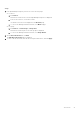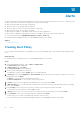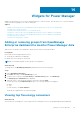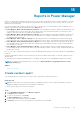Users Guide
Steps
1. Launch OpenManage Enterprise, and go to the Power Manager section.
2. To view the top five energy consumers, click the Top Energy Consumers tab.
3. View data regarding servers, chassis, and groups using the Filter drop-down menu.
Viewing power and thermal history of Power Manager
groups
About this task
View Power Manager-specific data on the OpenManage Enterprise dashboard.
Steps
1. Launch OpenManage Enterprise, and go to Power Manager section.
2. To view the power or thermal history of a group, click the Power History or Thermal History tab.
The graph is displayed.
3. (Optional) To change the duration, select an option from the Duration drop-down menu.
4. (Optional) To view data for a different group, select a group from the Group drop-down menu.
5. (Optional) To refresh the data, click the refresh option.
Viewing ratio of devices discovered in OpenManage
Enterprise to devices added in Power Manager
About this task
View the ratio of total devices that are discovered in OpenManage Enterprise and that are compatible with Power Manager to
total number of devices that are monitored through Power Manager.
Steps
1. Launch OpenManage Enterprise and go to the Power Manager section.
2. To view the ratio, click the Devices Statistics tab.
Viewing ratio of devices discovered in OpenManage
Enterprise to devices added in Power Manager
About this task
View the ratio of total devices that are discovered in OpenManage Enterprise and that are compatible with Power Manager to
total number of devices that are monitored through Power Manager.
Steps
1. Launch OpenManage Enterprise and go to the Power Manager section.
2. To view the ratio, click the Devices Statistics tab.
44
Widgets for Power Manager