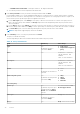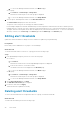Users Guide
The policies applied to the group are displayed with the details.
Editing policy
Update a policy based on the changes in power consumption history or average inlet temperature that is generated by the
devices or groups.
About this task
When there are changes to a group membership and the group has an active policy, Power Manager notifies you to reevaluate
the policy associated with the group.
NOTE: After you create a policy for a device, you cannot apply the policy to a group. Similarly, after creating a policy for a
group, you cannot apply the policy to a device.
NOTE: For a temperature-triggered policy, if the temperature threshold value is increased after the EPR is applied, then
Power Manager automatically removes the EPR if the updated temperature threshold value is greater than average
temperature of the group.
To edit a policy, perform the following steps:
Steps
1. If you are using OpenManage Enterprise version 3.4 or earlier, click Power Management > Policies.
If you are using OpenManage Enterprise version 3.5, click Plugins > Power Management > Policies.
The Policies tab is displayed.
2. Select a policy and click Edit.
The power policy wizard is displayed.
For more information about each field in the wizard, see Creating policy.
3. To save your changes, click Finish.
The changes are saved successfully.
Disabling policy
To remove power consumption or temperature policy limits, disable the relevant policy.
About this task
To disable a policy, perform one of the following steps:
Steps
1. If you are using OpenManage Enterprise version 3.4 or earlier, click Power Management > Policies.
If you are using OpenManage Enterprise version 3.5, click Plugins > Power Management > Policies.
The Policies tab is displayed.
2. Perform one of the following methods:
a. Select the policy that you want to disable, and click Disable.
b. In the confirmation window, click Yes.
OR
a. Select the policy that you want to disable, and click Edit.
The Create Policy wizard is displayed.
b. In General section, clear the Enable check-box and click Next until you reach the Summary section and then click
Finish.
The policy is disabled successfully.
36
Policies