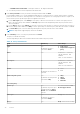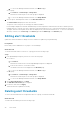Users Guide
Table 12. Policy wizard details (continued)
Field Mandatory Value Range
By default, the option is
selected as Always.
Active Date Yes
By default, the option is
selected as Always.
Range
● From
● To
Limit: Current and future
dates
For temperature-triggered policy
Temperature Threshold Yes
By default, the option that is
selected is ASHRAE
Recommended.
● Custom value range: -10
degrees to 60 degrees
● ASHRAE
Recommended
● ASHRAE Class A1
● ASHRAE Class A2
● ASHRAE Class A3
● ASHRAE Class A4
Viewing policy
View all the policies that are created for devices and groups in Power Manager.
About this task
To view a policy, perform the following steps:
Steps
From OpenManage Enterprise, perform any one of the following:
● To view all the policies created in Power Manager:
If you are using OpenManage Enterprise verison 3.4 or earlier, click Power Management > Policies.
If you are using OpenManage Enterprise verison 3.5, click Plugins > Power Management > Policies.
The Policies tab is displayed.
Select your category of filters, and view the data. Following is a list of categories available:
○ State—Filters the policies based on the state of the policy. The supported filters are All, Enabled, Disabled.
○ Name—Filters the policies based on the name of the policy.
○ Description—Filters the policies based on description of the policy.
○ Type—Filters the policies based on the type of policy. The supported filters are, All, Static, and Temperature-
Triggered.
○ Assigned To—Filters policies based on device or group it is assigned to.
To filter and view the data, click Advanced Filters.
To clear the filters, click Clear All filters.
To sort any column alphabetically, click a column name so that an arrow is displayed with the column name.
● To view all the policies created for a device—click Devices > Power Management and Monitoring > Policies
All the policies applied to the device are displayed with the details.
● To view all the policies created for a group—click Devices, click a custom group with static membership, click Group
Details, and then click Policies.
Policies
35