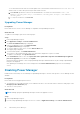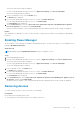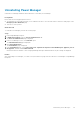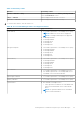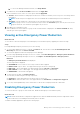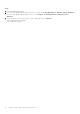Users Guide
b. To view Power Manager related information, click Group Details.
2. To enable EPR, click the Policies and EPR tab, and then click Apply EPR.
In the confirmation screen, select one of the options and click Apply EPR.
● Throttle—All selected devices and groups are allowed to consume an extremely low level of power. This settings affects
performance.
NOTE: The throttle option is supported for servers with iDRAC DC or iDRAC Enterprise licenses and chassis.
● Shut down—All selected devices or devices part of the selected group are shut down gracefully.
NOTE: If a group consists of servers and chassis, and you select the Shut down option, then only the servers in the
group are shut down. The shut-down option applies only to servers.
3. Click Yes on the confirmation screen.
EPR is enabled on the selected device or group. A red color bar indicator is displayed on the Policies and EPR tab along
with the type of EPR option applied.
Viewing active Emergency Power Reduction
About this task
To view the list of devices and groups to which Emergency Power Reduction (EPR) is applied, perform the following:
Steps
From OpenManage Enterprise, perform any one of the following:
● To view an EPR applied on a device or a group, click Devices tab, click the device name, Power Management and
Monitoring tab, and then click Policies and EPR.
● To view EPRs applied on all devices and groups in Power Manager:
a. If you are using OpenManage Enterprise version 3.4 or earlier, click Power Management > Emergency Power Reduction .
If you are using OpenManage Enterprise version 3.5, click Plugins > Power Management > Emergency Power
Reduction.
The Emergency Power Reduction tab is displayed.
The following fields are displayed:
● ASSIGNED TO—Device name or service tag to which the EPR is applied.
● ENTITY TYPE—Type of device. The supported entity types are, devices, and groups.
● EPR TYPE—Type of EPR applied. The supported EPR types are Throttle and Shut down.
● EPR SOURCE—Source of EPR trigger. You can apply an EPR manually or automatically.
● CREATED ON—Time the EPR was applied.
b. To filter and view the data, click Advanced Filters.
You can filter your data using the following components:
● Assigned To—Filters EPRs based on the device name or service tag.
● EPR Source—Filters the EPR source. The supported filters are, All, Manual, and Temperature-triggered.
c. To sort any column alphabetically, click a column name so that an arrow is displayed with the column name.
Disabling Emergency Power Reduction
To restore the devices or groups to their normal state, disable the Emergency Power Reduction (EPR).
About this task
NOTE:
An EPR activated due to temperature-triggered event cannot be disabled manually. After the temperature reduces
to the normal value, Power Manager automatically removes the EPR.
To disable a manually applied EPR, perform the following steps:
Manage data center during power reduction
29