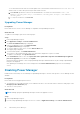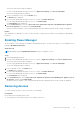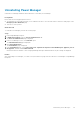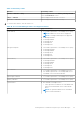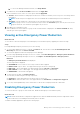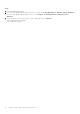Users Guide
About this task
NOTE: If a device is removed in OpenManage Enterprise, then that device is automatically removed from Power
Manager.
NOTE: When a device is added individually and as part of a group to Power Manager, ensure that all the instances of the
device are removed from Power Manager to stop monitoring the devices.
To remove a device, perform the following steps:
Steps
1. Launch OpenManage Enterprise.
2. If you are using OpenManage Enterprise version 3.4 or earlier, click Power Management > Monitored Devices and
Groups.
If you are using OpenManage Enterprise version 3.5, click Plugins > Power Management > Monitored Devices and
Groups.
The Monitored Devices and Groups tab is displayed.
3. Click the Individual Devices tab.
The Individual Devices tab is displayed.
4. Select the devices that you want to remove and click Remove Device(s).
The Remove Device confirmation window is displayed.
5. To confirm removal, click Remove.
The devices are removed from Power Manager.
Removing groups
To stop monitoring the groups, remove them from Power Manager.
Prerequisites
Ensure that the following prerequisite is met:
● Emergency Power Reduction (EPR) option is not enabled on the specific devices that are part of the group.
About this task
To remove a group, perform the following steps:
NOTE:
If a group or a specific device in a group is removed from OpenManage Enterprise, then the changes are
automatically reflected in Power Manager.
NOTE: If a policy is applied on the group, on deletion of the group the policy is also removed from Power Manager.
Steps
1. Launch OpenManage Enterprise.
2. If you are using OpenManage Enterprise version 3.4 or earlier, click Power Management > Monitored Devices and
Groups.
If you are using OpenManage Enterprise version 3.5, click Plugins > Power Management > Monitored Devices and
Groups.
The Monitored Devices and Groups tab is displayed.
3. Click the Static Groups tab.
The Static Groups tab is displayed.
4. Select the groups that you want to remove and click Remove Group(s).
The Remove Group confirmation window is displayed.
5. To confirm removal, click Remove.
The groups are removed from Power Manager.
24
Maintaining Power Manager