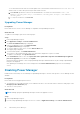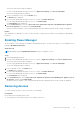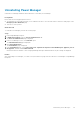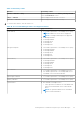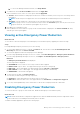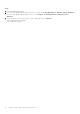Users Guide
The Console and extensions page is displayed.
If you are using OpenManage Enterprise version 3.5, in Application Settings, click Console and Plugins.
The Console and plugins page is displayed.
3. In the Power Manager section, click the Disable option.
The Disable page is displayed.
4. If you are using OpenManage Enterprise version 3.4 or earlier, click Enable Extension.
If you are using OpenManage Enterprise version 3.5, click Enable Plugin.
The Confirmation page is displayed.
5. On the Confirmation page, select the I agree that I have captured the snapshot of the OM Enterprise appliance
prior to the upgrade option, and then click Confirm Disable.
Information about the number of users using OpenManage Enterprise and details about the jobs running are displayed.
Results
After disabling Power Manager, you cannot see any information or pages that are related to Power Manager in OpenManage
Enterprise.
Enabling Power Manager
All functionalities of Power Manager are enabled in OpenManage Enterprise. The REST APIs specific to Power Manager are also
enabled in OpenManage Enterprise.
About this task
NOTE: Enabling a plugin in OpenManage Enterprise restarts the appliance services.
Steps
1. Launch OpenManage Enterprise.
2. If you are using OpenManage Enterprise version 3.4 or earlier, in Application Settings, click Console and Extensions.
The Console and extensions page is displayed.
If you are using OpenManage Enterprise version 3.5, in Application Settings, click Console and Plugins.
The Console and plugins page is displayed.
3. In Power Manager section, click Enable option.
The Enable page is displayed.
4. If you are using OpenManage Enterprise version 3.4 or earlier, click Enable Extesnion.
If you are using OpenManage Enterprise version 3.5, click Enable Plugin.
The Confirmation page is displayed.
5. In the Confirmation page, select I agree that I have captured the snapshot of the OM Enterprise appliance prior to
the upgrade, and then click Confirm Enable.
Information about the number of users using OpenManage Enterprise and details about the jobs running are displayed.
Removing devices
To stop monitoring the devices, remove them from Power Manager.
Prerequisites
Ensure that the following prerequisite is met:
● The Emergency Power Reduction (EPR) is not enabled on the device.
Maintaining Power Manager
23