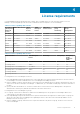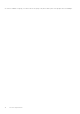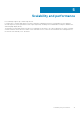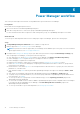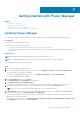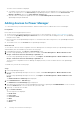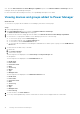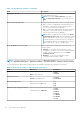Users Guide
Getting started with Power Manager
Topics:
• Installing Power Manager
• Adding devices to Power Manager
• Adding static groups to Power Manager
• Viewing devices and groups added to Power Manager
Installing Power Manager
To monitor power and thermal data for devices or groups, install the Power Manager plugin on OpenManage Enterprise.
Prerequisites
Ensure that the following prerequisite is met:
● Connectivity to the repository is successful:
○ To connect to an online repository, connect to downloads.dell.com portal.
○ To connect to an offline repository, ensure that the offline server is configured with required plugin catalog and plugin
installation files.
About this task
NOTE: Installing a plugin on OpenManage Enterprise restarts the appliance services.
NOTE: From OpenManage Enterprise version 3.5 the word extension is replaced with the word plugin.
To install the plugin, perform the following steps:
Steps
1. Launch Dell EMC OpenManage Enterprise.
2. If you are using OpenManage Enterprise version 3.4 or earlier, in Application Settings, click Console and Extensions.
The Console and extensions page is displayed.
If you are using OpenManage Enterprise version 3.5, in Application Settings, click Console and Plugins.
The Console and plugins page is displayed.
3. In the Power Manager section, click Install.
The Install Extension or Install Plugin page is displayed.
4. Click Download extension or Download plugin.
The plugin is downloaded and the status of the download is displayed on a green color band at the right top corner.
5. Review and ensure that you meet the list of prerequisites that are mentioned in the Prerequisites section.
NOTE: The lists of prerequisites change depending on the version of plugin that select.
6. In Install Details, select the required version of Dell EMC OpenManage Enterprise Power Manager from the Version(s)
drop-down menu, and then click Install Extension or Install plugin.
The details of the number of users who are logged in to OpenManage Enterprise, tasks in progress, and schedule jobs are
displayed in the confirmation window.
To confirm the installation, select the I agree that I have captured the snapshot of the OM Enterprise appliance prior
to the upgrade option, and then click Confirm Install.
7
Getting started with Power Manager 15