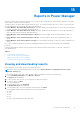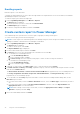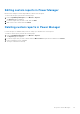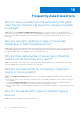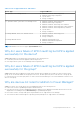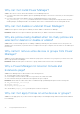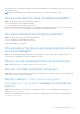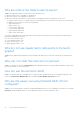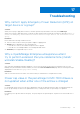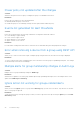Users Guide
Table Of Contents
- Dell EMC OpenManage Enterprise Power Manager Version 1.0 User’s Guide
- Contents
- Introduction to Power Manager
- Features of Power Manager
- Compatibility for Power Manager
- License requirements for Power Manager
- Use case in Power Manager
- Getting started with Power Manager
- Maintaining Power Manager
- Viewing Metrics and Monitoring History in Power Manager
- Managing power policies
- Managing Emergency Power Reduction
- Thresholds
- Alerts
- Scalability and performance
- Widgets for Power Manager
- Reports in Power Manager
- Frequently Asked Questions
- Troubleshooting
- Other information you may need
Emailing reports
Email the reports to view them later.
Configure the SMTP parameters to receive alerts through emails in the required format. For more information, see Dell EMC
OpenManage Enterprise User's Guide.
To email the reports, perform the following steps:
1. Launch OpenManage Enterprise, click Monitor > Reports.
The Reports page is displayed.
2. Select the report that you want to email, and click Run and Email.
The Email Report page is displayed.
3. Provide the configured email address, and then click Finish.
Create custom report in Power Manager
View a detailed report for specific devices or devices part of a group by creating custom reports.
To create custom report, perform the following steps:
NOTE: If custom reports are created along with Power Manager categories, these categories are hidden when Power
Manager is disabled or deleted when Power Manager is uninstalled.
1. Launch OpenManage Enterprise, click Monitor > Reports.
The Reports page is displayed.
2. To create a custom report, click Create.
The Report Definition page is displayed.
3. Provide a name and description, and then click Next.
4. In Category, select one of the following and in the confirmation screen click Yes:
● To view data of Power Manager devices:
a. Select Power Manager Devices.
b. In the confirmation page, click Yes.
c. In Device Group, select the required system groups or search for devices using the search box.
● To view data of Power Manager groups:
a. Select Power Manager Groups.
b. In the confirmation page, click Yes.
5. (Optional) To create a query, click Edit in Filter section. Create the queries and click Finish.
6. In Column Selection, Ordering, and Sorting, expand the category, select the required fields using the check-box to add
them into the Column Order box.
The Device Metric Threshold, and Device Power and Thermal Metrics are populated only for Power Manager devices.
The Group, Group Metric Threshold, Group Power and Thermal Metrics, and Group Power Policy columns are
populated only for Power Manager groups.
7. To sort by fields, use the Sort by drop-down menu and to sort the values in ascending and descending order, use the
Direction drop-down menu.
● If you have selected any column from Metric Threshold collection, select the Metric Type of information you want to
see.
● If you have selected any column from Power and Thermal Metrics collection, select the Report Duration and
Aggregation Period to view the information.
NOTE:
When creating a custom report, ensure that you select the Aggregation Period as Daily if the Report
Duration is anything other than 1 Day.
8. Review the fields added, and then click Finish.
32
Reports in Power Manager