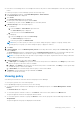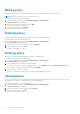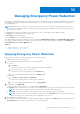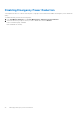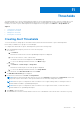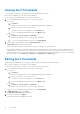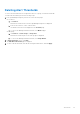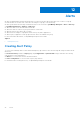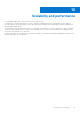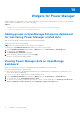Users Guide
Table Of Contents
- Dell EMC OpenManage Enterprise Power Manager Version 1.0 User’s Guide
- Contents
- Introduction to Power Manager
- Features of Power Manager
- Compatibility for Power Manager
- License requirements for Power Manager
- Use case in Power Manager
- Getting started with Power Manager
- Maintaining Power Manager
- Viewing Metrics and Monitoring History in Power Manager
- Managing power policies
- Managing Emergency Power Reduction
- Thresholds
- Alerts
- Scalability and performance
- Widgets for Power Manager
- Reports in Power Manager
- Frequently Asked Questions
- Troubleshooting
- Other information you may need
Editing policy
Based on the power history of the selected devices or groups, update the power cap value in a policy.
NOTE: You cannot edit the selection of a device or group.
To edit a policy, perform the following steps:
1. From OpenManage Enterprise, click Power Management > Power Policies.
The Power Policies tab is displayed.
2. Select a policy that you want to edit and click Edit.
The power policy wizard is displayed.
3. To save the changes made, click Finish.
The changes are saved successfully.
Disabling policy
Remove the limit of power consumption on a device or group by disabling the policy.
To disable a policy, perform the following steps:
1. From OpenManage Enterprise, click Power Management > Power Policies.
The Power Policies tab is displayed.
2. Select the policy that you want to disable, and click Disable.
3. In the confirmation window, click Yes.
The policy is disabled successfully.
Enabling policy
The policies on the devices and groups are activated on enabling a policy.
To enable a policy, perform the following steps:
1. From OpenManage Enterprise, click Power Management > Power Policies.
The Power Policies tab is displayed.
2. You can enable a policy using any one of the methods:
● At the time of creation or when editing the policy, select the Enable option from Create Power Policy wizard.
● Select the policy that you want to enable, and click Enable.
3. In the confirmation window, click Yes.
The policy is enabled successfully, and a tick mark is displayed against the policy.
Deleting policy
Remove the old policies that are not needed by deleting them and by deleting an active policy, the restriction of power
consumption on the devices or groups are also removed automatically.
To delete a policy, perform the following steps:
1. From OpenManage Enterprise, click Power Management > Power Policies.
The Power Policies tab is displayed.
2. Select a policy that you want to delete, and click Delete.
3. In the confirmation window, click Yes.
The policy is deleted successfully.
22
Managing power policies