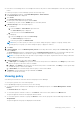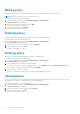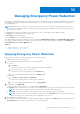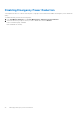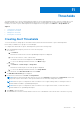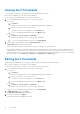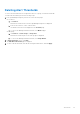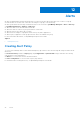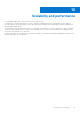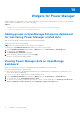Users Guide
Table Of Contents
- Dell EMC OpenManage Enterprise Power Manager Version 1.0 User’s Guide
- Contents
- Introduction to Power Manager
- Features of Power Manager
- Compatibility for Power Manager
- License requirements for Power Manager
- Use case in Power Manager
- Getting started with Power Manager
- Maintaining Power Manager
- Viewing Metrics and Monitoring History in Power Manager
- Managing power policies
- Managing Emergency Power Reduction
- Thresholds
- Alerts
- Scalability and performance
- Widgets for Power Manager
- Reports in Power Manager
- Frequently Asked Questions
- Troubleshooting
- Other information you may need
● If the device is PowerEdge VRTX or PowerEdge FX2 chassis, they have a Chassis Management Controller (CMC) Enterprise
license
To create a power policy in Power Manager, perform the following steps:
1. From OpenManage Enterprise, click Power Management > Power Policies.
The Power Policies tab is displayed.
2. Click Create.
The Create Power Policy wizard is displayed.
3. Provide a policy name and a description and click Next.
To enable the policy after creation, Enable option is selected by default.
4. In Devices/Groups, select the required option:
● To add device:
a. Select the Device > Select Device option and click .
The Select Device page is displayed.
b. Select the device and click Add Selected.
● To add group:
a. Select the Group option and click Select Group.
The Select Group page is displayed.
b. Select the group and click Add Selected.
NOTE: After you create a policy for a device, you cannot change the policy to apply it on a group. Similarly, after
creating a policy for a group, you cannot change the policy to apply it on a device.
5. Click Next.
6. In Policy Settings, select the Monitoring time period from the drop-down menu, and provide the Power cap value, and
then click Next.
The Power History information is displayed based on the Monitoring time period that is selected and the table provides
the power consumption history of the device or group. Use this table as a reference to set the power cap.
NOTE:
You can provide the power cap value or a percentage for the power cap. Based on the first value provided, the
other value is populated automatically.
7. In Policy Schedule, select the values and click Next.
a. In Time Span, select Always if the policy has to be active always when it is enabled. Else, click Range to provide a time
range for the policy to be active when it is enabled.
b. In Day(s), select Always if the policy has to be active always when it is enabled. Else, click Daily, to select specific days
on which the policy is active when enabled.
c. In Active Date, select the date range when the policy is active when enabled.
8. In Summary, view the details that are provided and click Finish.
The policy is created successfully.
Viewing policy
View all the policies that are created for devices and groups in Power Manager.
To view a policy, perform one of the following steps:
From OpenManage Enterprise, perform any one of the following:
● To view all the policies created in Power Manager-from OpenManage Enterprise, click Power Management > Power
Policies.
The Power Policies tab is displayed.
● To view all the policies created for a device—click Devices, click a device name, and then click Metrics tab.
The policies applied to the device are displayed with the details.
● To view all the policies created for a group-click Devices, click a custom group with static membership, and then click
Group Details.
The policies applied to the group are displayed with the details.
Managing power policies
21