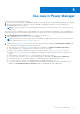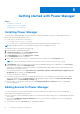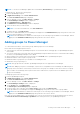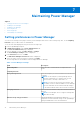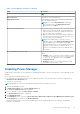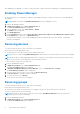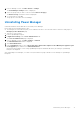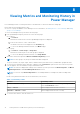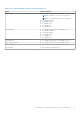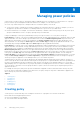Users Guide
Table Of Contents
- Dell EMC OpenManage Enterprise Power Manager Version 1.0 User’s Guide
- Contents
- Introduction to Power Manager
- Features of Power Manager
- Compatibility for Power Manager
- License requirements for Power Manager
- Use case in Power Manager
- Getting started with Power Manager
- Maintaining Power Manager
- Viewing Metrics and Monitoring History in Power Manager
- Managing power policies
- Managing Emergency Power Reduction
- Thresholds
- Alerts
- Scalability and performance
- Widgets for Power Manager
- Reports in Power Manager
- Frequently Asked Questions
- Troubleshooting
- Other information you may need
3. In Power Manager section, click More Actions > Settings.
The Power Manager Settings window is displayed.
4. Select the groups that you want to remove and click Remove Group(s).
The Remove Group confirmation window is displayed.
5. To confirm removal, click Yes.
The groups are removed from Power Manager.
Uninstalling Power Manager
Uninstalls and deletes all the data that is collected by Power Manager.
Ensure that the following prerequisite is met:
● The Emergency Power Reduction (EPR) is not enabled on the device. View the EPR status of all devices and groups on
Emergency Power Reduction page.
● There are no active policies.
1. Launch OpenManage Enterprise.
2. In Application Settings, click Console and Extensions tab.
The Console and Extensions page is displayed.
3. In Power Manager section, click More Settings > Uninstall.
The Uninstall Extension window is displayed.
4. Click Uninstall Extension.
5. In the Confirmation window, select I agree that I have captured the snapshot of the OM Enterprise appliance prior
to the upgrade option, and then click Uninstall Extension.
Information about number of users using OpenManage Enterprise and details about the jobs running in OpenManage
Enterprise are displayed.
After uninstalling Power Manager, you cannot see any information or pages related to Power Manager on OpenManage
Enterprise.
Maintaining Power Manager
17