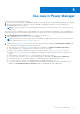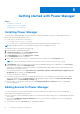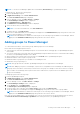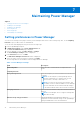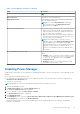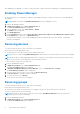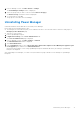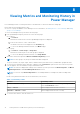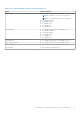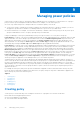Users Guide
Table Of Contents
- Dell EMC OpenManage Enterprise Power Manager Version 1.0 User’s Guide
- Contents
- Introduction to Power Manager
- Features of Power Manager
- Compatibility for Power Manager
- License requirements for Power Manager
- Use case in Power Manager
- Getting started with Power Manager
- Maintaining Power Manager
- Viewing Metrics and Monitoring History in Power Manager
- Managing power policies
- Managing Emergency Power Reduction
- Thresholds
- Alerts
- Scalability and performance
- Widgets for Power Manager
- Reports in Power Manager
- Frequently Asked Questions
- Troubleshooting
- Other information you may need
Table 6. Power Manager Settings (continued)
Field Description
NOTE: Only top five energy consumers are displayed.
Report Duration View data for the selected duration.
Aggregation Period Select frequency of the level of detailed information that
has to be displayed in reports.
NOTE: If you select Report Duration as anything
else other than 1 Day, the Aggregation Period is
automatically set to 1 Day.
Delete Power Manager data Based on the requirement of data, select one of the options:
● Yes—to delete alert thresholds configured and metric
data collected from the devices and groups when they
are removed from Power Manager.
● No—to retain all alert thresholds configured and metric
data collected from the devices and groups when they
are removed from Power Manager.
NOTE: After adding a device or group to Power
Manager, and you select Delete Power Manager data
option as No, all the Power Manager related data is
saved though the device or group is deleted from Power
Manager. In future, when you re-add the device or
group to Power Manager all the Power Manager data
is restored.
Reset WSMAN power metric data Based on the requirement of accuracy, select the required
option:
● Enabled—select to reset the current cumulative energy
consumption (in kWh) for the server or chassis in iDRAC
or CMC. This reset depends on the selected Data
gathering interval.
● Disabled—select to not reset the cumulative energy
consumption data in iDRAC or CMC.
Disabling Power Manager
Disables all the functionality of Power Manager on OpenManage Enterprise. The REST APIs specific to Power Manager are also
disabled.
Ensure that the following prerequisite is met:
● The Emergency Power Reduction (EPR) is not enabled on the device. View the EPR status of all devices and groups on
Emergency Power Reduction page.
● There are no active policies.
NOTE: Disabling an extension on OpenManage Enterprise restarts the appliance services.
1. Launch OpenManage Enterprise.
2. In Application Settings, click Console and Extensions tab.
The Console and Extensions page is displayed.
3. In Power Manager section, click More Actions > Disable.
The Disable Extension window is displayed.
4. Click Disable Extension.
5. In Confirmation window, select the I agree that I have captured the snapshot of the OM Enterprise appliance prior
to the upgrade option, and then click Disable Extension.
Information about number of users using OpenManage Enterprise and details about the jobs running in OpenManage
Enterprise are displayed.
Maintaining Power Manager
15