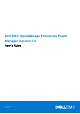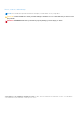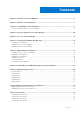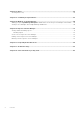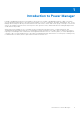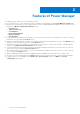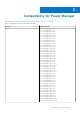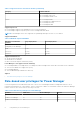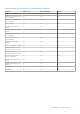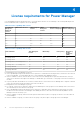Dell EMC OpenManage Enterprise Power Manager Version 1.0 User’s Guide December 2019 Rev.
Notes, cautions, and warnings NOTE: A NOTE indicates important information that helps you make better use of your product. CAUTION: A CAUTION indicates either potential damage to hardware or loss of data and tells you how to avoid the problem. WARNING: A WARNING indicates a potential for property damage, personal injury, or death. © 2019 Dell Inc. or its subsidiaries. All rights reserved. Dell, EMC, and other trademarks are trademarks of Dell Inc. or its subsidiaries.
Contents Chapter 1: Introduction to Power Manager.................................................................................... 5 Chapter 2: Features of Power Manager......................................................................................... 6 Chapter 3: Compatibility for Power Manager................................................................................. 7 Role-based user privileges for Power Manager..............................................................................
Chapter 12: Alerts....................................................................................................................... 28 Creating Alert Policy ........................................................................................................................................................28 Chapter 13: Scalability and performance..................................................................................... 29 Chapter 14: Widgets for Power Manager.............................
1 Introduction to Power Manager Dell EMC OpenManage Enterprise Power Manager is an extension to Dell EMC OpenManage Enterprise (OME) console and uses fine-grained instrumentation to provide increased visibility over power consumption, anomalies, and utilization. Also, Power Manager alerts and reports about power and thermal events with servers, chassis, and custom groups consisting of servers and chassis.
2 Features of Power Manager This chapter provides a brief list of Power Manager features. ● Set your preferences to collect data from the devices added to Power Manager using the Power Manager Settings page.
3 Compatibility for Power Manager Following are the Dell EMC PowerEdge servers and chassis supported in Power Manager: Table 1.
Table 1. Supported servers and chassis models (continued) Category Validated Model ● PowerEdge R340 Server ● PowerEdge T340 Server ● PowerEdge R740xd2 Server Chassis ● ● ● ● PowerEdge PowerEdge PowerEdge PowerEdge M1000e VRTX Blade Enclosure FX2/FX2s MX7000 Supported protocols ● Power Manager supports only WSMAN protocol for servers and chassis. ● Power Manager supports only REST protocol for PowerEdge MX7000 chassis. NOTE: Power Manager version 1.0 is supported on OpenManage Enterprise versions 3.
Table 3.
4 License requirements for Power Manager Use OpenManage Enterprise Advanced license to work with all the features of Power Manager. The following table depicts the license combination that is required to use Power Manager. Table 4.
5 Use case in Power Manager Ensure that the following prerequisites are met: 1. Discover the devices in Dell EMC OpenManage Enterprise. For more information, see OpenManage Enterprise User's Guide. 2. After discovering the devices, create static groups in Dell EMC OpenManage Enterprise. For more information, see OpenManage Enterprise User's Guide. NOTE: Create static groups for Power Manager based on hierarchy such as data centers, rooms, aisle, racks, chassis, and servers.
6 Getting started with Power Manager Topics: • • • Installing Power Manager Adding devices to Power Manager Adding groups to Power Manager Installing Power Manager To monitor power and thermal data for devices or groups, install Power Manager extension on OpenManage Enterprise. Ensure that the following prerequisite is met: ● Connectivity to the repository is successful: ○ For online, downloads.dell.
NOTE: To view the Power Manager capable devices immediately, Run Inventory on OpenManage Enterprise. To add the devices, perform the following steps: 1. Launch OpenManage Enterprise. 2. In Application Settings, click Console and Extensions. The Console and Extensions page is displayed. 3. In Power Manager section, click More Actions > Settings. The Power Manager Settings window is displayed. 4. Click Individual Devices > Add device(s). The Add Devices to Power Manager window is displayed. 5.
7 Maintaining Power Manager Topics: • • • • • • Setting preferences in Power Manager Disabling Power Manager Enabling Power Manager Removing devices Removing groups Uninstalling Power Manager Setting preferences in Power Manager You can use the settings on this page to monitor power and temperature units for devices and groups. Also, set the Sampling Intervals as per your data center recommendations. To set the units and sampling intervals, perform the following steps: 1. Launch OpenManage Enterprise. 2.
Table 6. Power Manager Settings (continued) Field Description NOTE: Only top five energy consumers are displayed. Report Duration View data for the selected duration. Aggregation Period Select frequency of the level of detailed information that has to be displayed in reports. NOTE: If you select Report Duration as anything else other than 1 Day, the Aggregation Period is automatically set to 1 Day.
After disabling Power Manager, you cannot see any information or pages-related Power Manager on OpenManage Enterprise. Enabling Power Manager All the functionality of Power Manager is enabled on OpenManage Enterprise. The REST APIs specific to Power Manager are also enabled. NOTE: Enabling an extension on OpenManage Enterprise restarts the appliance services. 1. Launch OpenManage Enterprise. 2. In Application Settings, click Console and Extensions tab. The Console and Extensions page is displayed. 3.
3. In Power Manager section, click More Actions > Settings. The Power Manager Settings window is displayed. 4. Select the groups that you want to remove and click Remove Group(s). The Remove Group confirmation window is displayed. 5. To confirm removal, click Yes. The groups are removed from Power Manager. Uninstalling Power Manager Uninstalls and deletes all the data that is collected by Power Manager.
8 Viewing Metrics and Monitoring History in Power Manager Power Manager provides a visual representation of the data that is collected for all devices and groups. Ensure that the following prerequisite is met: ● Devices or groups are added to Power Manager. For more information, see Adding devices to Power Manager and Adding groups to Power Manager. To view Power Manager metric, perform the following steps: 1. From OpenManage Enterprise, perform one of the following steps: ● For device: a. Click Devices.
Table 8. List of Power Manager metrics and supported devices Metric Supported devices Power History ● 12 th and later generations of PowerEdge servers NOTE: Cabled PSU servers are not supported. NOTE: PowerEdge Fm120 aqua is not supported.
9 Managing power policies A power policy contains a variety of settings that help in regulating the power consumption for a specific device or a group. A policy is useful for power management in different situations. For example, you can create a policy to: ● Power Cap—Ensure that power consumption does not exceed the capacity of the circuit. ● Control Power Usage—Schedule power usage according to the workload of the device or group.
● If the device is PowerEdge VRTX or PowerEdge FX2 chassis, they have a Chassis Management Controller (CMC) Enterprise license To create a power policy in Power Manager, perform the following steps: 1. From OpenManage Enterprise, click Power Management > Power Policies. The Power Policies tab is displayed. 2. Click Create. The Create Power Policy wizard is displayed. 3. Provide a policy name and a description and click Next. To enable the policy after creation, Enable option is selected by default. 4.
Editing policy Based on the power history of the selected devices or groups, update the power cap value in a policy. NOTE: You cannot edit the selection of a device or group. To edit a policy, perform the following steps: 1. From OpenManage Enterprise, click Power Management > Power Policies. The Power Policies tab is displayed. 2. Select a policy that you want to edit and click Edit. The power policy wizard is displayed. 3. To save the changes made, click Finish. The changes are saved successfully.
10 Managing Emergency Power Reduction Emergency Power Reduction (EPR) feature helps reduce power consumption of devices immediately during a power emergency. For example, a power failure and your devices are running on UPS, you can initiate EPR to reduce the power consumption of your managed devices. NOTE: Applying EPR on the devices, throttles down the power to an extremely low level, which impacts performance, or shuts them down completely.
Disabling Emergency Power Reduction To bring back the devices or devices that are part of a group to their normal mode, disable the Emergency Power Reduction (EPR) To disable the EPR, perform the following steps: 1. From OpenManage Enterprise, click Power Management > Emergency Power Reduction. 2. Select the devices or groups for which you want to disable EPR, and click Disable. In the confirmation page, click Yes. EPR is disabled successfully.
11 Thresholds Thresholds enable you to specify warning and critical limits for power and temperature metrics on devices and groups. Power Manager generates alerts through OpenManage Enterprise if the configured limits are violated and you are notified of the violations. The status of power and temperature are displayed in form of graphs on the Metrics or Group Details tab.
Viewing Alert Thresholds View the status of the device or group based on the configured alert thresholds. Ensure that you add devices or groups to Power Manager. To view the alert thresholds graphs for power and temperature: 1. From OpenManage Enterprise, perform one of the following steps: ● For device: a. Click Devices. All the devices that are discovered in OpenManage Enterprise are displayed. b. From the list of devices, select a device name. The details of the device are displayed on the Overview page.
Deleting Alert Thresholds To remove the thresholds that are configured on devices or groups, clear all the thresholds. To delete alert thresholds, perform the following steps: 1. From OpenManage Enterprise, perform one of the following steps: ● For device: a. Click Devices. All the devices that are discovered in OpenManage Enterprise are displayed. b. From the list of devices, select a device name. The details of the device are displayed on the Overview page. c.
12 Alerts An alert is helpful during monitoring thresholds when you want a notification about when the power of a device or a group exceeds the limits set on them. Also, when there are changes to a group you are monitoring.
13 Scalability and performance Power Manager supports up to 3000 target devices in one data center. It is important to configure appropriate Power and Temperature Sampling Intervals in Power Manager, because sampling intervals impact the system performance and footprint significantly, including network bandwidth consumption, database size, and trend graph display latency. The default power and temperature intervals in Power Manager are 15 minutes.
14 Widgets for Power Manager Widgets enable you to have quick access to selected groups to view their power and thermal history. Also, view the maximum energy consumers regarding a server, chassis, and group.
15 Reports in Power Manager Reports contain information about the specific devices or devices part of a group, jobs, alerts, and other elements of your data center. Reports are built-in, and user-defined. The built-in reports are downloaded in .HTML format. However, you can download the report in CSV, PDF, or .XLS format also.
Emailing reports Email the reports to view them later. Configure the SMTP parameters to receive alerts through emails in the required format. For more information, see Dell EMC OpenManage Enterprise User's Guide. To email the reports, perform the following steps: 1. Launch OpenManage Enterprise, click Monitor > Reports. The Reports page is displayed. 2. Select the report that you want to email, and click Run and Email. The Email Report page is displayed. 3.
Editing custom reports in Power Manager Based on the changes for monitoring attributes, edit the custom reports. To edit a custom report, perform the following steps: 1. Launch OpenManage Enterprise, click Monitor > Reports. The Reports page is displayed. 2. Locate the report that you want to edit, and click Edit. 3. Add or remove the columns and click Finish. Deleting custom reports in Power Manager If a custom report is outdated, and you are not using it you can delete the custom reports.
16 Frequently Asked Questions Why do I see two entries with the same date in the graph when the time duration was chosen for showing the graph is changed? Cause: When viewing the Metrics and Monitoring History graphs for 3 months, 6 months, or 1 year the data is autoconverted from UTC time zone to your current time zone and displayed. And, due to the time zone differences, there are two entries for the same day on the graphs.
Table 9.
Why can I not install Power Manager? Cause: There are two cases in which the installation of Power Manager may fail: ● If you have selected the online updates option in OpenManage Enterprise, check for the connectivity for the online path is successful. ● If you have selected the offline updates option in OpenManage Enterprise, ensure that the ome_powermanager_1.0.0.tar.gz folder has all the files for extension catalog with the sign file and the extension installer packages, including the RPMs.
You can apply policies on supported PowerEdge servers with iDRAC Enterprise, PowerEdge FX2, FX2s, and VRTX chassis with CMC Enterprise license. NOTE: PowerEdge M1000e and PowerEdge MX7000 chassis do not require CMC Enterprise license.
Why are some of the fields in reports empty? Cause: The fields may be empty in a report due to the following reasons: ● When the device was not reachable for that duration. ● When that category is not applicable for that device. ● When the values are not defined for certain fields in Power Manager and these fields are part of the report.
17 Troubleshooting Why cannot I apply Emergency Power Reduction (EPR) on target device or a group? Scenario: When you are trying to apply EPR on a device, the EPR operation may fail and there is an entry in the Audit Logs. When you are trying to apply EPR option on a group, the EPR operation may fail with the following error message: Unable to enable the Emergency Power Reduction feature because target devices are unavailable in the group.
Power policy not updated after the changes Scenario: When the time span of an active policy is changed, the policy is not disabled on the device. Resolution: Resolve the issue using one of the following methods: ● Manually disable the policy on the device. ● Disable the policy in Power Manager, change the time span, and then enable the policy.
Policy not deactivated Scenario: When scheduling a power policy for a single day, the policy does not deactivate later. Resolution: To deactivate the policy perform one of the following actions: ● In Power Management > Power Policies page, select the policy and click Disable. ● In Power Management > Power Policies page, select the policy and click Edit. In Create Power Policy wizard, clear the selection for Enable option and save the policy.
18 Other information you may need In addition to this guide, you can access the following documents that provide more information about Dell EMC OpenManage Enterprise Power Manager and other related products. Table 10. Other information you may need Document Description Dell EMC OpenManage Enterprise Power Manager Release Notes Provides information about known issues and workarounds in Power Manager. Dell EMC OpenManage Enterprise Power Manager REST API Guide 1. Go to Dell.com/OpenManageManuals. 2.