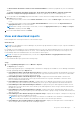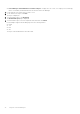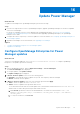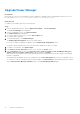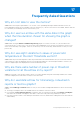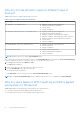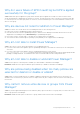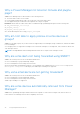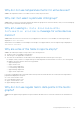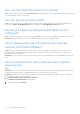Users Guide
Table Of Contents
- Dell EMC OpenManage Enterprise Power Manager Version 2.0 User’s Guide
- Contents
- Introduction to Power Manager
- Revision history
- What is new in this release
- Compatibility matrix
- License requirements
- Scalability and performance
- Getting started with Power Manager
- Create a device discovery job
- Monitor and manage Power Manager devices
- Rack management
- Manage data center during power reduction
- Quick access to Power Manager data
- View power and thermal history of Power Manager groups
- View top five energy consumers
- View ratio of devices discovered in OpenManage Enterprise to devices added in Power Manager
- View top ten power offenders
- View top ten temperature offenders
- View top ten underutilized racks for power and space
- View power and space headroom
- Maintain Power Manager
- Alerts
- Reports in Power Manager
- Update Power Manager
- Frequently Asked Questions
- Troubleshooting
- Appendix
- Other information you may need
Why do I see a failure of EPR in audit log but EPR is applied
successfully for the group?
Cause: When EPR option is applied for a group, and if the EPR option is applied successfully for at least one device in the
group, the EPR banner is displayed at the group level. However, the EPR option may fail on other devices within the group due
to connectivity issues or license expiry and so on. Therefore, use the EPR audit logs for successful and failure scenarios for all
devices of the group.
Why are devices not listed for addition to Power Manager?
Cause: You cannot view certain devices in Power Manager because of the following reasons:
● If devices do not have OpenManage Enterprise Advanced license.
● If the devices are discovered in OpenManage Enterprise, and then Power Manager is installed, then the devices are not
displayed in Power Manager until you Run Inventory on OpenManage Enterprise.
● Devices like switches, storage sleds, I/O modules are not supported in Power Manager.
● Servers that are discovered through the operating system(in-band) are not supported in Power Manager.
Why am I not able to install Power Manager?
Cause: There are two cases in which the installation of Power Manager may fail:
● If you have selected the online updates option in OpenManage Enterprise, check that the connectivity for the online path is
successful.
● If you have selected the offline updates option in OpenManage Enterprise, ensure that the
ome_powermanager_1.0.0.tar.gz folder has all the files for the plugin catalog with the sign file and the plugin installer
packages, including the RPMs. The installation fails if there is a mismatch between the catalog and .tar files.
Why am I not able to disable or uninstall Power Manager?
Cause: If active policies or an EPR option is enabled, you cannot disable or uninstall Power Manager.
Resolution: Disable the active policies and EPR option, and then try to disable or uninstall Power Manager.
Why are policies being disabled when too many policies are
selected for deletion or disable or enable?
Cause: When you select multiple policies for enabling or disabling or deleting, the job is initiated. However, the policies are
disabled on the user interface (UI) until the action is complete. After the job is complete, there are entries to the audit logs for
these actions.
Why cannot I remove some devices or groups from Power
Manager?
Cause: If you have applied an Emergency Power Reduction (EPR) option on the device or a group, then you cannot remove the
device or group from Power Manager.
Resolution: Disable the EPR option on the device or group, and then remove them from Power Manager.
Frequently Asked Questions
77