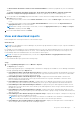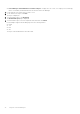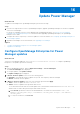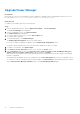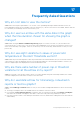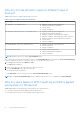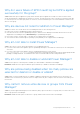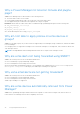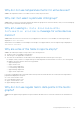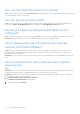Users Guide
Table Of Contents
- Dell EMC OpenManage Enterprise Power Manager Version 2.0 User’s Guide
- Contents
- Introduction to Power Manager
- Revision history
- What is new in this release
- Compatibility matrix
- License requirements
- Scalability and performance
- Getting started with Power Manager
- Create a device discovery job
- Monitor and manage Power Manager devices
- Rack management
- Manage data center during power reduction
- Quick access to Power Manager data
- View power and thermal history of Power Manager groups
- View top five energy consumers
- View ratio of devices discovered in OpenManage Enterprise to devices added in Power Manager
- View top ten power offenders
- View top ten temperature offenders
- View top ten underutilized racks for power and space
- View power and space headroom
- Maintain Power Manager
- Alerts
- Reports in Power Manager
- Update Power Manager
- Frequently Asked Questions
- Troubleshooting
- Appendix
- Other information you may need
Upgrade Power Manager
Prerequisites
Ensure that the version of Power Manager you plan to upgrade is compatible with the OpenManage Enterprise version. For
more information, see Versions of Power Manager compatible with OpenManage Enterprise.
About this task
To update Power Manager, perform the following steps:
Steps
1. Launch OpenManage Enterprise, and click Application Settings > Console and Plugins.
The Console and Plugins tab is displayed.
2. In the Power Manager section, click Update Available.
The Update Plugin page is displayed.
3. To view the updates for this version, click the Release Notes link.
The support page is displayed.
4. To download the update, click Download Plugin.
The Enable plugin during update option is selected by default.
If you want to disable the plugin post upgrade, clear the Enable plugin during update option.
The plugin is downloaded, and the status of the download is displayed on a green color band.
5. To update Power Manager, click Update Plugin.
6. In the End User License Agreement window, review and click the Accept option.
7. In the Confirmation window, select the I agree that I have captured a snapshot of the OpenManage Enterprise
appliance prior to performing a plugin action. option, and then click Update.
Information about the number of users using OpenManage Enterprise and details about the jobs running in OpenManage
Enterprise is displayed.
After updating Power Manager the version is displayed on the Console and Plugins page in the Power Manager section.
To view the list of devices and groups that are Redfish capable, click Run Inventory in OpenManage Enterprise, and then
click the Refresh Power Manager capabilities option on the Power Manager Devices page.
74
Update Power Manager