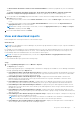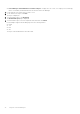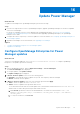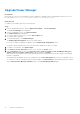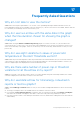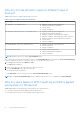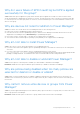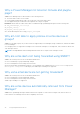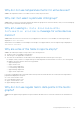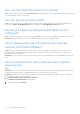Users Guide
Table Of Contents
- Dell EMC OpenManage Enterprise Power Manager Version 2.0 User’s Guide
- Contents
- Introduction to Power Manager
- Revision history
- What is new in this release
- Compatibility matrix
- License requirements
- Scalability and performance
- Getting started with Power Manager
- Create a device discovery job
- Monitor and manage Power Manager devices
- Rack management
- Manage data center during power reduction
- Quick access to Power Manager data
- View power and thermal history of Power Manager groups
- View top five energy consumers
- View ratio of devices discovered in OpenManage Enterprise to devices added in Power Manager
- View top ten power offenders
- View top ten temperature offenders
- View top ten underutilized racks for power and space
- View power and space headroom
- Maintain Power Manager
- Alerts
- Reports in Power Manager
- Update Power Manager
- Frequently Asked Questions
- Troubleshooting
- Appendix
- Other information you may need
Update Power Manager
About this task
To update Power Manager from OpenManage Enterprise, perform the following:
Steps
1. If you are not using the latest version of OpenManage Enterprise, upgrade OpenManage Enterprise to the latest compatible
version of Power Manager.
For the list of compatible versions of Power Manager with OpenManage Enterprise, see Versions of Power Manager
compatible with OpenManage Enterprise. For information about upgrading OpenManage Enterprise, see OpenManage
Enterprise User's Guide.
2. Configure the location of repository to check for updates. For more information, see Configuring OpenManage Enterprise for
Power Manager updates.
3. Upgrade Power Manager. For more information, see Upgrading Power Manager.
Topics:
• Configure OpenManage Enterprise for Power Manager updates
• Upgrade Power Manager
Configure OpenManage Enterprise for Power
Manager updates
About this task
Check for Power Manager updates at downloads.dell.com or an offline location. To configure OpenManage
Enterprise to view updates, perform the following:
Steps
1. Launch OpenManage Enterprise, and click Application Settings > Console and Plugins.
The Console and Plugins tab is displayed.
2. To configure updates, click Update Settings.
The Update Settings page is displayed.
3. In How to check for updates, select one of the following options:
● Automatic—automatically check for updates every week. This frequency cannot be changed.
● Manual—manually check for updates.
4. In Where to check for updates, select one of the following options and click Apply:
● Online—check for updates at downloads.dell.com.
● Offline—check for updates at the specified offline source.
To use an internal network share as an offline update source, download the relevant files from downloads.dell.com
and save them on a NFS share preserving the same folder structure.
a. In Local Path, provide the location of the downloaded files. The format of a network share is: nfs://<IP
Address>/<Folder_Name>, http://<IP Address>/<Folder_Name>, or https://<IP Address>/
<Folder_Name>.
b. To verify the connection, click Test now.
16
Update Power Manager 73