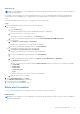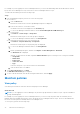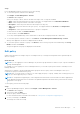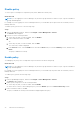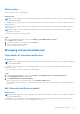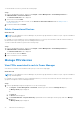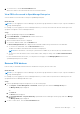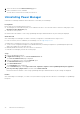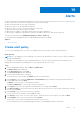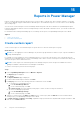Users Guide
Table Of Contents
- Dell EMC OpenManage Enterprise Power Manager Version 2.0 User’s Guide
- Contents
- Introduction to Power Manager
- Revision history
- What is new in this release
- Compatibility matrix
- License requirements
- Scalability and performance
- Getting started with Power Manager
- Create a device discovery job
- Monitor and manage Power Manager devices
- Rack management
- Manage data center during power reduction
- Quick access to Power Manager data
- View power and thermal history of Power Manager groups
- View top five energy consumers
- View ratio of devices discovered in OpenManage Enterprise to devices added in Power Manager
- View top ten power offenders
- View top ten temperature offenders
- View top ten underutilized racks for power and space
- View power and space headroom
- Maintain Power Manager
- Alerts
- Reports in Power Manager
- Update Power Manager
- Frequently Asked Questions
- Troubleshooting
- Appendix
- Other information you may need
3. Select the device and click Remove Device(s) option.
4. In the confirmation screen, click Yes.
The PDU device is removed successfully from the rack.
Uninstalling Power Manager
Uninstall Power Manager and delete all the data that is collected by Power Manager.
Prerequisites
Ensure that the following prerequisites are met:
● The Emergency Power Reduction (EPR) is not enabled on the device. View the EPR status of all devices and groups on the
Emergency Power Reduction page.
● There are no active policies.
Information about the number of users using OpenManage Enterprise and details about the jobs running are displayed.
About this task
After uninstalling Power Manager, the iDRAC’s telemetry configuration is still enabled on the target servers.
For a list of telemetry services enabled by Power Manager, see the supported protocols.
To disable these configurations, perform one of the following actions:
● Create a server configuration template with a disabled telemetry streaming configuration in OpenManage Enterprise and
deploy the template across all target devices.
● Manually disable the telemetry services in iDRAC on each device.
To uninstall Power Manager, perform the following steps:
Steps
1. Launch OpenManage Enterprise.
2. In Application Settings, click the Console and Extensions tab.
The Console and Extensions page is displayed.
3. In the Power Manager section, click the Uninstall option.
The Uninstall Extension page is displayed.
4. Click Uninstall Extension.
The Confirmation page is displayed.
5. In the Confirmation page, select I agree that I have captured a snapshot of the OpenManage Enterprise appliance
prior to performing a plugin action., and then click Confirm Uninstall.
Information about the number of users using OpenManage Enterprise and details about the jobs running are displayed.
Results
After uninstalling Power Manager, you cannot see any information or pages that are related to Power Manager on OpenManage
Enterprise.
68
Maintain Power Manager