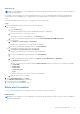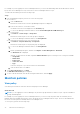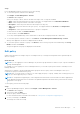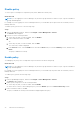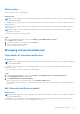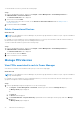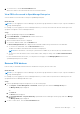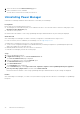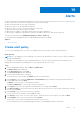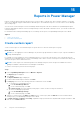Users Guide
Table Of Contents
- Dell EMC OpenManage Enterprise Power Manager Version 2.0 User’s Guide
- Contents
- Introduction to Power Manager
- Revision history
- What is new in this release
- Compatibility matrix
- License requirements
- Scalability and performance
- Getting started with Power Manager
- Create a device discovery job
- Monitor and manage Power Manager devices
- Rack management
- Manage data center during power reduction
- Quick access to Power Manager data
- View power and thermal history of Power Manager groups
- View top five energy consumers
- View ratio of devices discovered in OpenManage Enterprise to devices added in Power Manager
- View top ten power offenders
- View top ten temperature offenders
- View top ten underutilized racks for power and space
- View power and space headroom
- Maintain Power Manager
- Alerts
- Reports in Power Manager
- Update Power Manager
- Frequently Asked Questions
- Troubleshooting
- Appendix
- Other information you may need
Disable policy
To remove power consumption or temperature policy limits, disable the relevant policy.
About this task
NOTE: If you are logging in as a Device Manager, only the device groups and devices that are in your scope are available for
viewing and management.
For example, if you are logging in as a Device Manager DM1 user, you can disable only the policies that are created by a Device
Manager DM1 user.
To disable a policy, perform one of the following steps:
Steps
1. Launch OpenManage Enterprise, and then click Plugins > Power Management > Policies.
The Policies tab is displayed.
2. Perform one of the following methods:
a. Select the policy that you want to disable, and click Disable.
b. In the confirmation window, click Yes.
OR
a. Select the policy that you want to disable, and click Edit.
The Create Policy wizard is displayed.
b. In the General section, clear the Enable check-box and click Next until you reach the Summary section, and then click
Finish.
The policy is disabled successfully.
Enable policy
On enabling a policy, the power or temperature cap is activated on the devices and groups.
About this task
NOTE:
If you are logging in as a Device Manager, only the device groups and devices that are in your scope are available for
viewing and management.
For example, if you are logging in as a Device Manager DM1 user, you can enable only the policies that are created by a Device
Manager DM1 user.
To enable a policy, perform the following steps:
Steps
1. Launch OpenManage Enterprise, and then click Plugins > Power Management > Policies.
The Policies tab is displayed.
2. Enable a policy using any one of the following methods:
● Select the policy that you want to enable, and click Enable.
● At the time of creation or when editing the policy, select the Enable option from Create Power Policy wizard.
3. In the confirmation window, click Yes.
The policy is enabled successfully, and a tick mark is displayed against the policy.
64
Maintain Power Manager