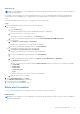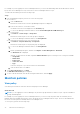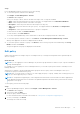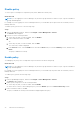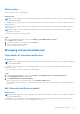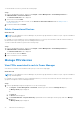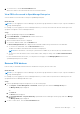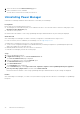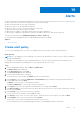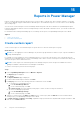Users Guide
Table Of Contents
- Dell EMC OpenManage Enterprise Power Manager Version 2.0 User’s Guide
- Contents
- Introduction to Power Manager
- Revision history
- What is new in this release
- Compatibility matrix
- License requirements
- Scalability and performance
- Getting started with Power Manager
- Create a device discovery job
- Monitor and manage Power Manager devices
- Rack management
- Manage data center during power reduction
- Quick access to Power Manager data
- View power and thermal history of Power Manager groups
- View top five energy consumers
- View ratio of devices discovered in OpenManage Enterprise to devices added in Power Manager
- View top ten power offenders
- View top ten temperature offenders
- View top ten underutilized racks for power and space
- View power and space headroom
- Maintain Power Manager
- Alerts
- Reports in Power Manager
- Update Power Manager
- Frequently Asked Questions
- Troubleshooting
- Appendix
- Other information you may need
Steps
From OpenManage Enterprise, perform any one of the following:
● To view all the policies created in Power Manager:
Click Plugins > Power Management > Policies.
The Policies tab is displayed.
Select your category of filters, and view the data. Following is a list of categories available:
○ State—Filters the policies based on the state of the policy. The supported filters are All, Enabled, Disabled.
○ Name—Filters the policies based on the name of the policy.
○ Description—Filters the policies based on the description of the policy.
○ Type—Filters the policies based on the type of policy. The supported filters are, All, Static, and Temperature-
Triggered.
○ Assigned To—Filters policies based on device or group it is assigned to.
To filter and view the data, click Advanced Filters.
To clear the filters, click Clear All filters.
To sort any column alphabetically, click a column name so that an arrow is displayed with the column name.
● To view all the policies created for a device—click Devices > Power Management and Monitoring > Policies
All the policies applied to the device are displayed with the details.
● To view all the policies created for a group—click Devices, click a custom group with static membership, click Group
Details, and then click Policies.
The policies applied to the group are displayed with the details.
Edit policy
Update a policy based on the changes in power consumption history or average inlet temperature that is generated by the
devices or groups.
About this task
NOTE:
If you are logging in as a Device Manager, only the device groups and devices that are in your scope are available for
viewing and management.
For example, if you are logging in as a Device Manager DM1 user, you can edit only the policies that are created by a Device
Manager DM1 user.
When there are changes to group membership and the group has an active policy, then Power Manager notifies you to
reevaluate the policy associated with the group.
NOTE:
After you create a policy for a device, you cannot apply the policy to a group. Similarly, after creating a policy for a
group, you cannot apply the policy to a device.
NOTE: For a temperature-triggered policy, if the temperature threshold value is increased after the EPR is applied, then
Power Manager automatically removes the EPR if the updated temperature threshold value is greater than the average
temperature of the group.
To edit a policy, perform the following steps:
Steps
1. Launch OpenManage Enterprise, and then click Plugins > Power Management > Policies.
The Policies tab is displayed.
2. Select a policy and click Edit.
The power policy wizard is displayed.
For more information about each field in the wizard, see Create power or temperature-triggered policy.
3. To save your changes, click Finish.
The changes are saved successfully.
Maintain Power Manager
63