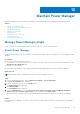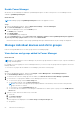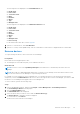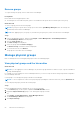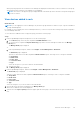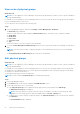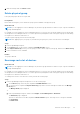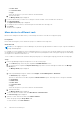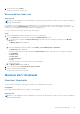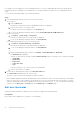Users Guide
Table Of Contents
- Dell EMC OpenManage Enterprise Power Manager Version 2.0 User’s Guide
- Contents
- Introduction to Power Manager
- Revision history
- What is new in this release
- Compatibility matrix
- License requirements
- Scalability and performance
- Getting started with Power Manager
- Create a device discovery job
- Monitor and manage Power Manager devices
- Rack management
- Manage data center during power reduction
- Quick access to Power Manager data
- View power and thermal history of Power Manager groups
- View top five energy consumers
- View ratio of devices discovered in OpenManage Enterprise to devices added in Power Manager
- View top ten power offenders
- View top ten temperature offenders
- View top ten underutilized racks for power and space
- View power and space headroom
- Maintain Power Manager
- Alerts
- Reports in Power Manager
- Update Power Manager
- Frequently Asked Questions
- Troubleshooting
- Appendix
- Other information you may need
4. Make the changes and click Finish or Save.
Delete physical group
Delete physical groups that are no longer valid.
Prerequisites
Ensure that the Emergency Power Reduction (EPR) option is disabled on the physical group.
About this task
NOTE: If you are logging in as a Device Manager, only the device groups and devices that are in your scope are available for
viewing and management.
For example, if you are logging in as a Device Manager DM1 user, you can only view the groups and devices in the groups that
are assigned to Device Manager DM1 user. You cannot perform any management tasks on the physical groups such as editing,
moving devices to different racks and so on.
To delete a physical group, perform the following steps:
NOTE: After applying a policy to a group, if you delete the group, the policy is also removed from Power Manager.
Steps
1. Launch OpenManage Enterprise.
2. On the Devices page, in the left pane, expand the PLUGIN GROUPS section.
3. In the Physical Hierarchy section, go to the group you want to delete, right-click the group, and then click Delete Group.
4. In the confirmation screen, click Yes.
Results
The group is deleted.
Rearrange rack slot of devices
About this task
NOTE:
If you are logging in as a Device Manager, only the device groups and devices that are in your scope are available for
viewing and management.
For example, if you are logging in as a Device Manager DM1 user, you can only view the groups and devices in the groups that
are assigned to Device Manager DM1 user. You cannot perform any management tasks on the physical groups such as editing,
moving devices to different racks and so on.
To rearrange the rack slot of the devices in a rack, perform the following steps:
Steps
1. Launch OpenManage Enterprise and perform one of the following steps:
a. On the Devices page, in the left pane, expand the PLUGIN GROUPS section.
b. To view the devices, expand the Physical Hierarchy group until a rack level and right-click and select the Manage
Rack option.
The Manage Rack page is displayed.
Or
a. Launch OpenManage Enterprise, and then click Plugins > Power Management > Rack View.
The Rack View page is displayed.
Optional: To filter and view the data, expand the Advanced Filters option. Following is a list of categories available:
● Group Name
● Health State
Maintain Power Manager
57