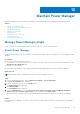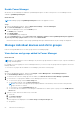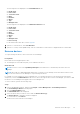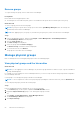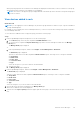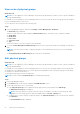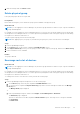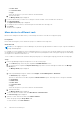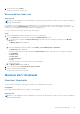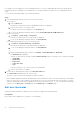Users Guide
Table Of Contents
- Dell EMC OpenManage Enterprise Power Manager Version 2.0 User’s Guide
- Contents
- Introduction to Power Manager
- Revision history
- What is new in this release
- Compatibility matrix
- License requirements
- Scalability and performance
- Getting started with Power Manager
- Create a device discovery job
- Monitor and manage Power Manager devices
- Rack management
- Manage data center during power reduction
- Quick access to Power Manager data
- View power and thermal history of Power Manager groups
- View top five energy consumers
- View ratio of devices discovered in OpenManage Enterprise to devices added in Power Manager
- View top ten power offenders
- View top ten temperature offenders
- View top ten underutilized racks for power and space
- View power and space headroom
- Maintain Power Manager
- Alerts
- Reports in Power Manager
- Update Power Manager
- Frequently Asked Questions
- Troubleshooting
- Appendix
- Other information you may need
Enable Power Manager
All features of Power Manager are enabled in OpenManage Enterprise. The REST APIs specific to Power Manager are also
enabled in OpenManage Enterprise.
About this task
NOTE: Enabling a plugin in OpenManage Enterprise restarts the appliance services.
Steps
1. Launch OpenManage Enterprise, and click Application Settings > Console and Plugins.
The Console and Plugins tab is displayed.
2. In the Power Manager section, click the Enable option.
The Enable page is displayed.
3. Click Enable Plugin.
The Confirmation page is displayed.
4. In the Confirmation page, select I agree that I have captured a snapshot of the OpenManage Enterprise appliance
prior to performing a plugin action., and then click Confirm Enable.
Information about the number of users using OpenManage Enterprise and details about the jobs running are displayed.
Manage individual devices and static groups
Remove existing individual devices or static groups in the Power Manager plugin.
View devices and groups added to Power Manager
About this task
NOTE:
If you are logging in as a Device Manager, only the device groups and devices that are in your scope are available for
viewing and management.
For example, if you are logging in as a Device Manager DM1 user, you can view only the groups that are assigned to the Device
Manager DM1 user.
To view devices or groups that are added to Power Manager, perform the following steps:
Steps
1. Launch OpenManage Enterprise, and then click Plugins > Power Management > Power Manager Devices.
The Power Manager Devices tab is displayed.
2. To refresh the list of devices and groups that are added, click Refresh the list for Power Manager Capabilities.
3. To view a device or a group that is added to Power Manager, perform one of the following:
● To view a static group, click the Static Groups tab.
● To view a physical group, click the Physical Groups tab.
NOTE:
The location of the physical group is displayed based on the hierarchy that is selected for this particular
group at the time of creation.
● To view a device, click the Individual Devices tab.
● To view all the devices added to Power Manager as individual devices and as a part of groups, click the All Monitored
Devices tab.
4. Optional: To filter and view the data on any of the tabs:
a. Click a tab.
b. Click Advanced Filters.
c. Select a filter category.
The following filters are displayed for the Static Groups and Physical Groups tabs:
● Group Name
52
Maintain Power Manager