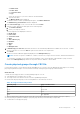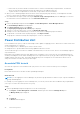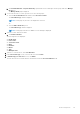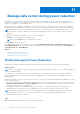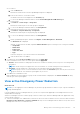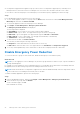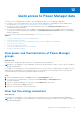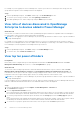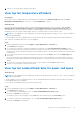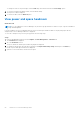Users Guide
Table Of Contents
- Dell EMC OpenManage Enterprise Power Manager Version 2.0 User’s Guide
- Contents
- Introduction to Power Manager
- Revision history
- What is new in this release
- Compatibility matrix
- License requirements
- Scalability and performance
- Getting started with Power Manager
- Create a device discovery job
- Monitor and manage Power Manager devices
- Rack management
- Manage data center during power reduction
- Quick access to Power Manager data
- View power and thermal history of Power Manager groups
- View top five energy consumers
- View ratio of devices discovered in OpenManage Enterprise to devices added in Power Manager
- View top ten power offenders
- View top ten temperature offenders
- View top ten underutilized racks for power and space
- View power and space headroom
- Maintain Power Manager
- Alerts
- Reports in Power Manager
- Update Power Manager
- Frequently Asked Questions
- Troubleshooting
- Appendix
- Other information you may need
Quick access to Power Manager data
To quickly view Power Manager data, navigate to the OpenManage Enterprise or Power Manager dashboards.
● To quickly view power and thermal history of your favorite groups, add them to OpenManage Enterprise dashboard. For
more information, see Viewing power and thermal history of Power Manager groups.
● To view top five devices or groups that consume maximum energy, see the Top Energy Consumer graph on the
OpenManage Enterprise dashboard.
● To view a ratio of number of devices that are added to OpenManage Enterprise and are compatible with Power Manager
to total devices that are managed by Power Manager, see Power Manager Devices Statistics graph on the OpenManage
Enterprise dashboard.
● To view top 10 offenders of power and temperature, see Viewing top 10 offenders.
Topics:
• View power and thermal history of Power Manager groups
• View top five energy consumers
• View ratio of devices discovered in OpenManage Enterprise to devices added in Power Manager
• View top ten power offenders
• View top ten temperature offenders
• View top ten underutilized racks for power and space
• View power and space headroom
View power and thermal history of Power Manager
groups
About this task
Quickly access Power Manager-specific data on the OpenManage Enterprise dashboard.
NOTE:
If you are logging in as a Device Manager, only the device groups and devices that are in your scope are available for
viewing and management.
For example, if you are logging in as a Device Manager DM1 user, you can view the power and thermal history graphs of devices
and groups that are assigned to a Device Manager DM1 user. Only the groups in Device Manager DM1 user scope, and that
consume maximum power and generate maximum temperature are listed.
Steps
1. Launch OpenManage Enterprise, click Home and go to the Power Manager section.
2. To view the power or thermal history of a group, click the Power History or Thermal History tab.
The graph is displayed.
3. Optional: To change the duration, select an option from the Duration drop-down menu.
4. Search for a group using the Group search box.
5. Optional: To refresh the data, click the refresh option.
View top five energy consumers
About this task
View the devices consuming most of the energy in the Power Manager section of the OpenManage Enterprise dashboard.
NOTE:
If you are logging in as a Device Manager, only the device groups and devices that are in your scope are available for
viewing and management.
12
Quick access to Power Manager data 47