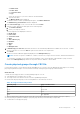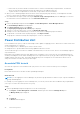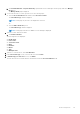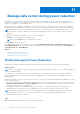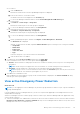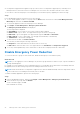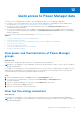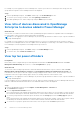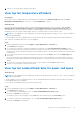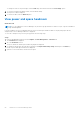Users Guide
Table Of Contents
- Dell EMC OpenManage Enterprise Power Manager Version 2.0 User’s Guide
- Contents
- Introduction to Power Manager
- Revision history
- What is new in this release
- Compatibility matrix
- License requirements
- Scalability and performance
- Getting started with Power Manager
- Create a device discovery job
- Monitor and manage Power Manager devices
- Rack management
- Manage data center during power reduction
- Quick access to Power Manager data
- View power and thermal history of Power Manager groups
- View top five energy consumers
- View ratio of devices discovered in OpenManage Enterprise to devices added in Power Manager
- View top ten power offenders
- View top ten temperature offenders
- View top ten underutilized racks for power and space
- View power and space headroom
- Maintain Power Manager
- Alerts
- Reports in Power Manager
- Update Power Manager
- Frequently Asked Questions
- Troubleshooting
- Appendix
- Other information you may need
● If temperature-triggered EPR is applied on a group or device, due to a temperature-triggered policy created by Device
Manager DM1 user, then all the other Device Manager users can see the red color banner with the source of EPR.
To view the list of devices and groups to which Emergency Power Reduction (EPR) is applied, perform the following:
Steps
From OpenManage Enterprise, perform any one of the following:
● To view, an EPR applied on a device or a group, click the Devices tab, click the device name, Power Management and
Monitoring tab, and then click Policies and EPR.
● To view EPRs applied on all devices and groups in Power Manager:
a. Click Plugins > Power Management > Emergency Power Reduction.
The Emergency Power Reduction tab is displayed.
The following fields are displayed:
● ASSIGNED TO—Device name or service tag to which the EPR is applied.
● ENTITY TYPE—Type of device. The supported entity types are, devices, and groups.
● EPR TYPE—Type of EPR applied. The supported EPR types are Throttle and Shut down.
● EPR SOURCE—Source of EPR trigger. You can apply an EPR manually or automatically.
● CREATED ON—Time the EPR was applied.
b. To filter and view the data, click Advanced Filters.
You can filter your data using the following components:
● Assigned To—Filters EPRs based on the device name or service tag.
● EPR Source—Filters the EPR source. The supported filters are, All, Manual, and Temperature-triggered.
c. To sort any column alphabetically, click a column name so that an arrow is displayed with the column name.
Disable Emergency Power Reduction
To restore the devices or groups to their normal state, disable the Emergency Power Reduction (EPR).
About this task
NOTE:
If you are logging in as a Device Manager, only the device groups and devices that are in your scope are available for
viewing and management.
For example, if you are logging in as a Device Manager DM1 user, you can disable only the EPRs that Device Manager DM1 user
has applied, and on the devices and groups that Device Manager DM1 user has access to.
NOTE:
An EPR activated due to a temperature-triggered event cannot be disabled manually. After the temperature reduces
to the normal value, Power Manager automatically removes the EPR.
To disable a manually applied EPR, perform the following steps:
Steps
1. Launch OpenManage Enterprise, and then click Plugins > Power Management > Emergency Power Reduction.
2. Select the devices or groups, and click Disable.
On the confirmation page, click Yes.
EPR is disabled successfully.
46
Manage data center during power reduction