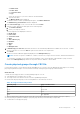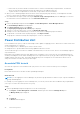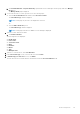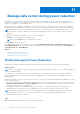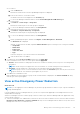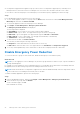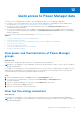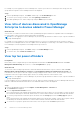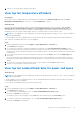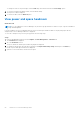Users Guide
Table Of Contents
- Dell EMC OpenManage Enterprise Power Manager Version 2.0 User’s Guide
- Contents
- Introduction to Power Manager
- Revision history
- What is new in this release
- Compatibility matrix
- License requirements
- Scalability and performance
- Getting started with Power Manager
- Create a device discovery job
- Monitor and manage Power Manager devices
- Rack management
- Manage data center during power reduction
- Quick access to Power Manager data
- View power and thermal history of Power Manager groups
- View top five energy consumers
- View ratio of devices discovered in OpenManage Enterprise to devices added in Power Manager
- View top ten power offenders
- View top ten temperature offenders
- View top ten underutilized racks for power and space
- View power and space headroom
- Maintain Power Manager
- Alerts
- Reports in Power Manager
- Update Power Manager
- Frequently Asked Questions
- Troubleshooting
- Appendix
- Other information you may need
● For a device:
a. Click the Devices tab.
All the devices that are discovered in OpenManage Enterprise are displayed.
b. From the list of devices, click a device name.
The details of the device are displayed on the Overview page.
c. To view Power Manager-related information, click the Power Management and Monitoring tab.
● For a static group:
a. Click Devices > Static Groups > Group name.
All the devices that are part of the static group are displayed.
b. To view Power Manager-related information, click Group Details.
● For a physical group, perform one of the following steps:
a. Click Devices > Physical Hierarchy > Group name.
All the devices that are part of the physical group are displayed.
b. To view Power Manager-related information, click Group Details.
OR
a. Launch OpenManage Enterprise, and then click Plugins > Power Management > Rack View.
The Rack View tab is displayed.
Optional: To filter and view the data, expand the Advanced Filters option. Following is a list of categories available:
○ Group Name
○ Health State
○ Power State
○ Connection State
○ Type
Select the categories of your choice and view the filtered data.
b. Click the device name or IP address.
2. To enable EPR, click the Policies and EPR tab, and then click Apply EPR.
In the confirmation screen, select one of the options and click Apply EPR.
● Throttle—All selected devices and groups are allowed to consume an extremely low level of power. This setting affects
performance.
NOTE: The throttle option is supported for servers with iDRAC DC or iDRAC Enterprise licenses and chassis.
● Shut down—All selected devices or devices part of the selected group are shut down gracefully.
NOTE:
If a group consists of servers and chassis, and you select the Shut down option, then only the servers in the
group are shut down. The shut-down option applies only to servers.
3. Click Yes on the confirmation screen.
EPR is enabled on the selected device or group. A red color bar indicator is displayed on the Policies and EPR tab along
with the type of EPR option applied.
View active Emergency Power Reduction
About this task
NOTE:
If you are logging in as a Device Manager, only the device groups and devices that are in your scope are available for
viewing and management.
If you are logging in as a Device Manager DM1 user, you can view only the EPRs applied by Device Manager DM1 user on the
assigned devices and groups.
When Device Manager users have common groups or devices in their scope, and Device Manager DM1 user applies EPR on any
of these groups or devices:
● Other Device Manager users, administrators, and viewers can see the red color banner. However, the active EPR is listed on
Emergency Power Reduction and Policies and EPR tabs only for Device Manager DM1 user and not for any other Device
Manager users since it is not a shared resource.
Manage data center during power reduction
45