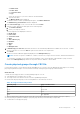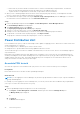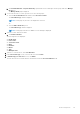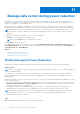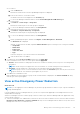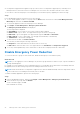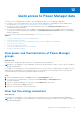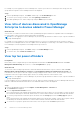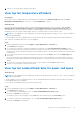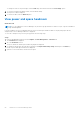Users Guide
Table Of Contents
- Dell EMC OpenManage Enterprise Power Manager Version 2.0 User’s Guide
- Contents
- Introduction to Power Manager
- Revision history
- What is new in this release
- Compatibility matrix
- License requirements
- Scalability and performance
- Getting started with Power Manager
- Create a device discovery job
- Monitor and manage Power Manager devices
- Rack management
- Manage data center during power reduction
- Quick access to Power Manager data
- View power and thermal history of Power Manager groups
- View top five energy consumers
- View ratio of devices discovered in OpenManage Enterprise to devices added in Power Manager
- View top ten power offenders
- View top ten temperature offenders
- View top ten underutilized racks for power and space
- View power and space headroom
- Maintain Power Manager
- Alerts
- Reports in Power Manager
- Update Power Manager
- Frequently Asked Questions
- Troubleshooting
- Appendix
- Other information you may need
b. Click PLUGIN GROUPS > Physical Hierarchy, expand until rack level and right-click the group, and select Manage
Rack option.
The Manage Rack page is displayed.
2. To Associate the PDUs to a rack, perform one of the following steps:
● Click the Associated Devices tab and then click Associate to Rack.
The Select Device(s) wizard is displayed.
NOTE: On this page only the PDUs are displayed for selection.
OR
● Click the Add to Rack Slot option.
The Select Device(s) wizard is displayed.
NOTE: On this page all the devices added to Power Manager is displayed.
3. Optional: To filter and view the data:
a. Click Advanced Filters.
The following filters are displayed:
● Health State
● Power State
● Connection State
● Name
● Identifier
● Model
● Type
● Managed State
4. Optional: To clear the filters, click Clear All Filters.
5. In the Select Device(s) section, select the devices and click Next.
6. In Add device(s) to rack slots section, click Finish.
The PDU devices are associated with the rack and are listed in the Associated Devices tab.
Rack management
43