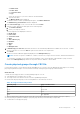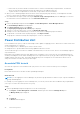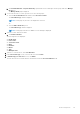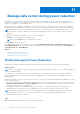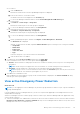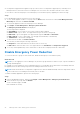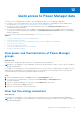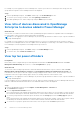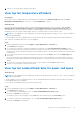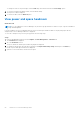Users Guide
Table Of Contents
- Dell EMC OpenManage Enterprise Power Manager Version 2.0 User’s Guide
- Contents
- Introduction to Power Manager
- Revision history
- What is new in this release
- Compatibility matrix
- License requirements
- Scalability and performance
- Getting started with Power Manager
- Create a device discovery job
- Monitor and manage Power Manager devices
- Rack management
- Manage data center during power reduction
- Quick access to Power Manager data
- View power and thermal history of Power Manager groups
- View top five energy consumers
- View ratio of devices discovered in OpenManage Enterprise to devices added in Power Manager
- View top ten power offenders
- View top ten temperature offenders
- View top ten underutilized racks for power and space
- View power and space headroom
- Maintain Power Manager
- Alerts
- Reports in Power Manager
- Update Power Manager
- Frequently Asked Questions
- Troubleshooting
- Appendix
- Other information you may need
○ Ensure that only one device detail is entered in each row. A device is identified by a unique identifier. The identical
devices are ignored while importing, and only the unique devices are added in a rack slot.
○ To place the device in a particular slot, ensure that you provide the rack slot information.
● When you are considering multiple device allocations on the same physical group hierarchy, you can duplicate the fields.
However, only the rack slot and device identifier are unique fields.
● View details about the import job by selecting the Physical Group CSV Import Task job on the Jobs page. You can view
the status about each row added in the file on the Execution Details page.
Steps
1. Launch OpenManage Enterprise and click Plugins > Power Management > Power Manager Devices.
The Power Manager Devices tab is displayed.
2. Click Physical Groups and then click Import.
The Import physical groups from CSV file page is displayed.
3. Optional: To view the format of the CSV file, click Download sample file.
A sample CSV file is downloaded which you can use as a reference for adding the groups information.
4. To upload the CSV file and create the physical groups, click Import CSV file.
The groups are created successfully after importing the CSV file for valid entries.
Power Distribution Unit
Power Distribution Unit (PDU) is a device with multiple outlets capable of supplying power to all the devices within a rack. PDUs
can be classified into two categories:
● Non-Intelligent PDUs—distribute power evenly to all the outlets.
● Intelligent PDUs—provide advanced monitoring capabilities and remote control.
There are different types of PDU devices available in the market that you can choose from, however Power Manager supports
only metered PDUs.
Metered PDUs are intelligent rack PDUs that display power consumption over a secure network. They help Administrators in
avoiding overloading the circuits and in calculating the Power Usage Effectiveness (PUE), provide accurate power usage, and
available capacity at rack level. Also, they help in identifying the power consumption at server and various device levels to
charge the customers of a data center as per their usage.
Associate PDU to rack
Associate the respective Power Distribution Unit (PDU) devices to a rack to monitor accurate power consumption.
Prerequisites
Ensure that the PDU devices are discovered in OpenManage Enterprise.
About this task
NOTE:
If you are logging in as a Device Manager, only the device groups and devices that are in your scope are available for
viewing and management.
For example, if you are logging in as a Device Manager user, you can only view the PDU devices added to the group defined in
your scope. You cannot associate any PDUs to a group.
Steps
1. Launch OpenManage Enterprise and perform one of the following steps:
● Click Plugins > Power Management > Rack View, and then right-click and select Manage Rack option.
The Manage Rack page is displayed.
OR
a. Click Devices.
The Devices tab is displayed.
42
Rack management