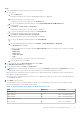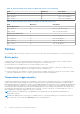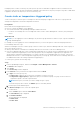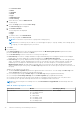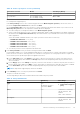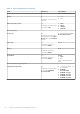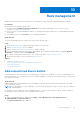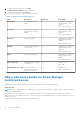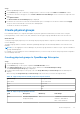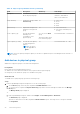Users Guide
Table Of Contents
- Dell EMC OpenManage Enterprise Power Manager Version 2.0 User’s Guide
- Contents
- Introduction to Power Manager
- Revision history
- What is new in this release
- Compatibility matrix
- License requirements
- Scalability and performance
- Getting started with Power Manager
- Create a device discovery job
- Monitor and manage Power Manager devices
- Rack management
- Manage data center during power reduction
- Quick access to Power Manager data
- View power and thermal history of Power Manager groups
- View top five energy consumers
- View ratio of devices discovered in OpenManage Enterprise to devices added in Power Manager
- View top ten power offenders
- View top ten temperature offenders
- View top ten underutilized racks for power and space
- View power and space headroom
- Maintain Power Manager
- Alerts
- Reports in Power Manager
- Update Power Manager
- Frequently Asked Questions
- Troubleshooting
- Appendix
- Other information you may need
Table 19. Physical group attributes details (continued)
Field Description Mandatory Value Range
Description Provide brief information
about the physical group.
No Combination of characters, special
characters, and numbers
Limit: 0–255 characters
Group Hierarchy Defines the category under
Parent Group
Yes
● Data Center
● Room
● Aisle
● Rack
Parent Group Represents the high-level
hierarchy for the physical
group
Yes
● Physical Hierarchy
● Previously created Physical
Groups
Power Capacity (W) Provide the maximum
defined power
consumption of the
physical group.
Yes, only for the Rack
group.
Optional for data center,
room, and aisle groups.
Recommended limit: 1–629365631
Space Capacity (U-SIZE) Provide the rack capacity
for rack management
purpose.
NOTE: This option
is only applicable for
Racks.
Yes Recommended limit: 1U – 80U
NOTE: The power capacity and space capacity of the device is updated only in Power Manager and not in iDRAC or
CMC consoles.
Add devices in physical group
Add devices in physical groups for accurate rack management.
Prerequisites
Ensure that the following prerequisites are met:
● Add the size of the unmonitored device that you plan to add to a physical group.
● Emergency Power Reduction (EPR) is not enabled on the group.
About this task
To add devices in a physical group, perform the following steps:
Steps
1. Launch OpenManage Enterprise and perform one of the following steps:
a. On the Devices page, in the left pane, expand the PLUGIN GROUPS section.
b. To view the devices, expand the Physical Hierarchy group until a rack level and right-click and select the Manage
Rack option.
The Manage Rack page is displayed.
Or
a. Launch OpenManage Enterprise, and then click Plugins > Power Management > Rack View.
The Rack View page is displayed.
Optional: To filter and view the data, expand the Advanced Filters option. Following is a list of categories available:
● Group Name
40
Rack management