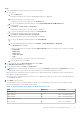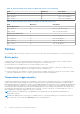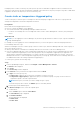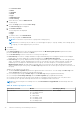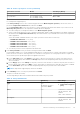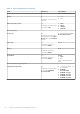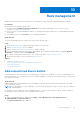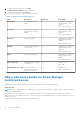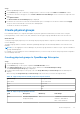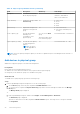Users Guide
Table Of Contents
- Dell EMC OpenManage Enterprise Power Manager Version 2.0 User’s Guide
- Contents
- Introduction to Power Manager
- Revision history
- What is new in this release
- Compatibility matrix
- License requirements
- Scalability and performance
- Getting started with Power Manager
- Create a device discovery job
- Monitor and manage Power Manager devices
- Rack management
- Manage data center during power reduction
- Quick access to Power Manager data
- View power and thermal history of Power Manager groups
- View top five energy consumers
- View ratio of devices discovered in OpenManage Enterprise to devices added in Power Manager
- View top ten power offenders
- View top ten temperature offenders
- View top ten underutilized racks for power and space
- View power and space headroom
- Maintain Power Manager
- Alerts
- Reports in Power Manager
- Update Power Manager
- Frequently Asked Questions
- Troubleshooting
- Appendix
- Other information you may need
Steps
1. Launch OpenManage Enterprise.
2. On the Devices page, select a device by clicking anywhere on the row except on the Name and IP Address columns.
3. Scroll down to the end of the page to view the Device Details for Power Manager section on the bottom-right side of the
page.
4. Click Update Details.
The Device Details for Power Manager page is displayed.
5. Provide the size of the device in the rack Unit and maximum power consumption of the device in Watts and click Apply.
The power value is automatically converted to BTU and displayed.
The details for the device are updated.
Create physical groups
Power Manager enables you to replicate and update the physical organization and hierarchy of a data center. Using the
following hierarchy—Data Center, Room, Aisle, and Rack create the physical groups and add the devices at the rack level.
About this task
Create physical groups by importing a CSV file having the physical group details or replicate your data center hierarchy virtually
in Power Manager.
The physical groups that are created or deleted in OpenManage Enterprise are automatically added or removed from Power
Manager.
NOTE:
If you are logging in as a Device Manager, only the device groups and devices that are in your scope are available for
viewing and management.
For example, if you are logging in as a Device Manager DM1 user, you can view only the devices and groups that are assigned to
a Device Manager DM1 user.
Creating physical groups in OpenManage Enterprise
Steps
1. Launch OpenManage Enterprise.
2. On the Devices page, in the left pane, expand the PLUGIN GROUPS section.
3. In the Physical Hierarchy section, click more options, and then click Create New Physical Group.
The Create New Physical Group page is displayed.
4. Provide a name and description for the group, select the Group Hierarchy and Parent Group with the defined power
capacity.
When selecting the Group Hierarchy and Parent Group fields, ensure that you use the following hierarchy.
Table 18. Supported parent and child group hierarchy information
Parent Group Group Hierarchy
Data Center Room, Aisle, Rack
Room Aisle, Rack
Aisle Rack
Rack NA
Table 19. Physical group attributes details
Field Description Mandatory Value Range
Name Provide a unique name for
the physical group.
Yes Combination of characters, special
characters, and numbers
Limit: 1–255 characters
Rack management 39