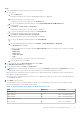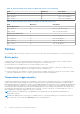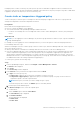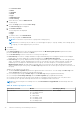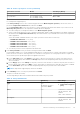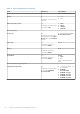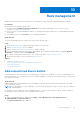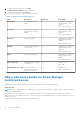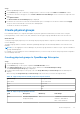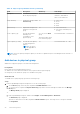Users Guide
Table Of Contents
- Dell EMC OpenManage Enterprise Power Manager Version 2.0 User’s Guide
- Contents
- Introduction to Power Manager
- Revision history
- What is new in this release
- Compatibility matrix
- License requirements
- Scalability and performance
- Getting started with Power Manager
- Create a device discovery job
- Monitor and manage Power Manager devices
- Rack management
- Manage data center during power reduction
- Quick access to Power Manager data
- View power and thermal history of Power Manager groups
- View top five energy consumers
- View ratio of devices discovered in OpenManage Enterprise to devices added in Power Manager
- View top ten power offenders
- View top ten temperature offenders
- View top ten underutilized racks for power and space
- View power and space headroom
- Maintain Power Manager
- Alerts
- Reports in Power Manager
- Update Power Manager
- Frequently Asked Questions
- Troubleshooting
- Appendix
- Other information you may need
Table 13. Alert threshold range details for Watt and Celsius scale (continued)
Field Mandatory Value Range
Lower Warning No Limit: -10 to 60 degrees
Upper Warning No Limit: -10 to 60 degrees
Upper Critical No Limit: -10 to 60 degrees
Table 14. Alert threshold range details for BTU/hour and Fahrenheit scale
Field Mandatory Value Range
Power (BTU/hour)
Upper Warning No Limit: 3–99937283 integers
Upper Critical No Limit: 3–99937283 integers
Temperature (Fahrenheit)
Lower Critical No Limit: 14-140 degrees
Lower Warning No Limit: 14-140 degrees
Upper Warning No Limit: 14-140 degrees
Upper Critical No Limit: 14-140 degrees
Policies
Power Manager supports two types of policies you can use to monitor the power and temperature of your data center devices.
Static policy
A static policy contains various settings that help regulate the power consumption of a specific device or a group. A power
management policy is useful in different situations. For example, you can create a policy to:
● Ensure that power consumption does not exceed the capacity of the circuit.
● Schedule power usage according to the workload of the device or group For example, to reduce the overall power use in
your data center, apply an aggressive power cap policy when the workload is low.
● Increase rack density. For example, to increase the rack density or number of devices in a group you can set a power cap at
a group level and add more servers. The policy cap keeps the power within the defined limit.
Temperature-triggered policy
A temperature-triggered policy is used to prevent damage to devices due to overheating in the event of cooling infrastructure
failure. It limits the processing capability of the devices in the group, hence reducing the heat generation. The policy helps in
maintaining the data center temperature to align to the standards defined by the American Society of Heating, Refrigerating and
Air-Conditioning Engineers (ASHRAE). Create a temperature-triggered policy on a group of devices by defining a temperature
threshold value. After defining the threshold value and enabling the policy, if the average inlet temperature of the group crosses
the temperature threshold value, Power Manager enforces an EPR—Throttle on the group. On the EPR page, the source of
EPR is displayed as Temperature-triggered—Throttle on the group.
NOTE:
Temperature-triggered policies are applicable only for groups, and only one temperature-triggered policy is
supported for a group.
NOTE: After applying a policy on a group, if you add more devices to the group and the power consumption exceeds the
power cap, then you receive alerts in Alert Log with the recommended action.
32 Monitor and manage Power Manager devices