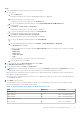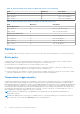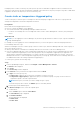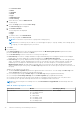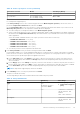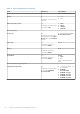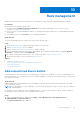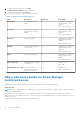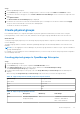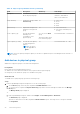Users Guide
Table Of Contents
- Dell EMC OpenManage Enterprise Power Manager Version 2.0 User’s Guide
- Contents
- Introduction to Power Manager
- Revision history
- What is new in this release
- Compatibility matrix
- License requirements
- Scalability and performance
- Getting started with Power Manager
- Create a device discovery job
- Monitor and manage Power Manager devices
- Rack management
- Manage data center during power reduction
- Quick access to Power Manager data
- View power and thermal history of Power Manager groups
- View top five energy consumers
- View ratio of devices discovered in OpenManage Enterprise to devices added in Power Manager
- View top ten power offenders
- View top ten temperature offenders
- View top ten underutilized racks for power and space
- View power and space headroom
- Maintain Power Manager
- Alerts
- Reports in Power Manager
- Update Power Manager
- Frequently Asked Questions
- Troubleshooting
- Appendix
- Other information you may need
Steps
1. From OpenManage Enterprise, perform one of the following steps:
● For a device:
a. Click the Devices tab.
All the devices that are discovered in OpenManage Enterprise are displayed.
b. From the list of devices, click a device name.
The details of the device are displayed on the Overview page.
c. To view Power Manager-related information, click the Power Management and Monitoring tab.
● For a static group:
a. Click Devices > Static Groups > Group name.
All the devices that are part of the static group are displayed.
b. To view Power Manager-related information, click Group Details.
● For a physical group, perform one of the following steps:
a. Click Devices > Physical Hierarchy > Group name.
All the devices that are part of the physical group are displayed.
b. To view Power Manager-related information, click Group Details.
OR
a. Launch OpenManage Enterprise, and then click Plugins > Power Management > Rack View.
The Rack View tab is displayed.
Optional: To filter and view the data, expand the Advanced Filters option. Following is a list of categories available:
○ Group Name
○ Health State
○ Power State
○ Connection State
○ Type
Select the categories of your choice and view the filtered data.
b. Click the device name or IP address.
2. To set thresholds, click the Alert Thresholds tab, and click Edit.
The Edit Alert Thresholds page is displayed.
3. Provide threshold values for Power and Temperature.
NOTE:
When the alert threshold value units are set for power in BTU/Hr and temperature in Fahrenheit, ensure that
you provide only the values and no other special character as the value may change after saving.
When the power or temperature values exceed the lower or upper warning values, a warning-level alert is generated and
forwarded to OpenManage Enterprise.
When the power or temperature value exceeds the lower or upper critical values, a critical-level alert is generated and sent
to OpenManage Enterprise.
4. Click Apply to save the values.
The thresholds are saved successfully, and the scales are color-coded based on the current state of the device or group.
See the following tables for each threshold value range.
Table 13. Alert threshold range details for Watt and Celsius scale
Field Mandatory Value Range
Power (Watt)
Upper Warning No Limit: 1–29307121 integers
Upper Critical No Limit: 1–29307121 integers
Temperature (Celsius)
Lower Critical No Limit: -10 to 60 degrees
Monitor and manage Power Manager devices 31