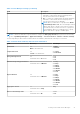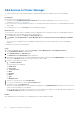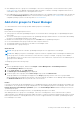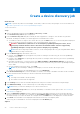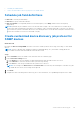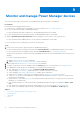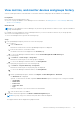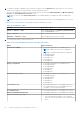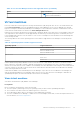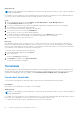Users Guide
Table Of Contents
- Dell EMC OpenManage Enterprise Power Manager Version 2.0 User’s Guide
- Contents
- Introduction to Power Manager
- Revision history
- What is new in this release
- Compatibility matrix
- License requirements
- Scalability and performance
- Getting started with Power Manager
- Create a device discovery job
- Monitor and manage Power Manager devices
- Rack management
- Manage data center during power reduction
- Quick access to Power Manager data
- View power and thermal history of Power Manager groups
- View top five energy consumers
- View ratio of devices discovered in OpenManage Enterprise to devices added in Power Manager
- View top ten power offenders
- View top ten temperature offenders
- View top ten underutilized racks for power and space
- View power and space headroom
- Maintain Power Manager
- Alerts
- Reports in Power Manager
- Update Power Manager
- Frequently Asked Questions
- Troubleshooting
- Appendix
- Other information you may need
Create a device discovery job
About this task
NOTE: To perform any tasks in Power Manager, ensure that you have necessary user privileges. For more information, see
Role and scope based access control in OpenManage Enterprise.
To discover a device:
Steps
1. Launch OpenManage Enterprise and click Monitor > Discovery > Create.
The Create Discovery Job dialog box is displayed.
2. In the Create Discovery Job dialog box, a default job name is populated. To change it, enter the discovery job name.
By default, the dialog box enables you to define properties of similar devices at a time.
● To include more devices or ranges to the current discovery job, click Add. Another set of the following fields is displayed
where you can specify the device properties: Type, IP/Hostname/Range, and Settings.
WARNING: A maximum of 8,000 devices can be managed by OpenManage Enterprise. Hence, do not
specify large networks that have devices more than the maximum number of devices supported by
OpenManage Enterprise. It may cause the system to abruptly stop responding.
NOTE: When discovering a large number of devices, avoid creating multiple discovery jobs using individual IP address
and instead use IP range of the devices.
3. From the Device Type drop-down menu, to discover:
● A server, select SERVER. See Specifying discovery mode for creating a server discovery job section in OpenManage
Enterprise User's Guide.
● A chassis, select CHASSIS. See Specifying discovery mode for creating a chassis discovery job section in OpenManage
Enterprise User's Guide.
● A Dell EMC storage device, or network switch, select DELL STORAGE, or NETWORKING SWITCH. See Specifying
discovery mode for creating a storage, Dell storage, and network switch discovery job section in OpenManage Enterprise
User's Guide.
● A Power Distribution Unit (PDU) device, select PDU.
NOTE: Only after installing or enabling Power Manager you can view the PDU device type option.
● To discover various devices by using multiple protocols, select MULTIPLE.
4. In the IP/Hostname/Range box, enter the IP address, hostname, or the range of IP address to be discovered or included.
For more information about the data you can enter in this field, click the i symbol.
NOTE:
● The range size is limited to 16,385 (0x4001).
● IPv6 and IPv6 CIDR formats are supported.
5. In the Settings section, enter the username and password of the protocol that is used for discovering the ranges.
6. Click Additional Settings, to select a different protocol, and change the settings.
NOTE: Ensure you select the SNMP protocol to discover PDU devices.
7. In the Scheduling Discovery Job section, run the job immediately or schedule for a later point of time. See Schedule job
field definitions on page 25.
8. Select the Email when complete check box, and then enter the email address that must receive notification about the
discovery job status. If the email is not configured, the Go to SMTP Settings link is displayed. Click the link, and configure
the SMTP settings. If you select this but do not configure SMTP, the Finish button is not displayed to continue the task.
9. Click Finish. The Finish button is not displayed if the fields are incorrectly or incompletely filled.
A discovery job is created and run. The status is displayed on the Job Details page.
Topics:
8
24 Create a device discovery job