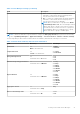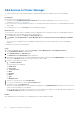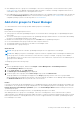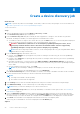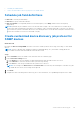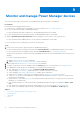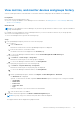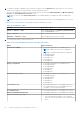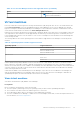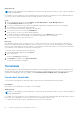Users Guide
Table Of Contents
- Dell EMC OpenManage Enterprise Power Manager Version 2.0 User’s Guide
- Contents
- Introduction to Power Manager
- Revision history
- What is new in this release
- Compatibility matrix
- License requirements
- Scalability and performance
- Getting started with Power Manager
- Create a device discovery job
- Monitor and manage Power Manager devices
- Rack management
- Manage data center during power reduction
- Quick access to Power Manager data
- View power and thermal history of Power Manager groups
- View top five energy consumers
- View ratio of devices discovered in OpenManage Enterprise to devices added in Power Manager
- View top ten power offenders
- View top ten temperature offenders
- View top ten underutilized racks for power and space
- View power and space headroom
- Maintain Power Manager
- Alerts
- Reports in Power Manager
- Update Power Manager
- Frequently Asked Questions
- Troubleshooting
- Appendix
- Other information you may need
● After adding the devices or groups to Power Manager, if the server is running iDRAC version 4.40.40.0 or above (and is
a supported model), Power Manager automatically enables the iDRAC’s Telemetry Streaming configuration and creates a
custom Metric Report Definition for collecting data from servers.
● If the added device host Virtual Machines (VMs) and the hypervisors are compatible with Power Manager, then the VMs are
listed in the Power Manager Devices tab. For information about viewing VMs, see View virtual machines. For the list of
compatible operating systems for monitoring VMs, see Virtual Machines
Add static groups to Power Manager
To collect and monitor custom static group data, add the groups in Power Manager.
Prerequisites
Ensure that the following prerequisites are met:
● Static groups are created in OpenManage Enterprise. For information about creating groups, see OpenManage Enterprise
User's Guide.
● The servers that are part of a group must have an OpenManage Enterprise Advanced license. For information about adding
the license, see OpenManage Enterprise User's Guide.
● Modular servers that are part of the group are not in a Proxied state in OpenManage Enterprise.
● It is recommended that each group contains less than or equal to 40 devices.
● The maximum number of groups that you can add to Power Manager is 500.
● The maximum level of group nesting is 5.
About this task
NOTE: Query groups that are created in OpenManage Enterprise are not supported in Power Manager.
NOTE: After adding a group into Power Manager, only devices that are compatible with Power Manager are added as part
of the group. Hence, the data is collected only for these devices in a group. For example, if a group you have added to
Power Manager consists of five devices, but only three devices have valid licenses, only three devices are added as part of
the group in Power Manager.
To add groups, perform the following steps:
Steps
1. Launch OpenManage Enterprise, and then click Plugins > Power Management > Power Manager Devices.
The Power Manager Devices tab is displayed.
2. On the Static Groups tab, click Add Group(s).
The Add Groups to Power Manager page is displayed.
3. On the left pane, select a group from the Static Groups category and click Add Selected.
The groups added to Power Manager are displayed on the Groups page along with the total count of groups added.
All the individual devices and devices that are part of the selected group, are added to Power Manager and are displayed on
the All Monitored Devices tab along with the total count of devices.
Results
If you have created static groups and added devices to OpenManage Enterprise groups and then installed Power Manager, the
total number of servers present in the groups is displayed as zero, after adding the groups in Power Manager. Hence, click the
Refresh the list for Power Manager capabilities option on the Power Manager Devices tab after running an inventory in
OpenManage Enterprise.
For more information about running an inventory, see OpenManage Enterprise User's Guide.
After adding the devices or groups to Power Manager, if the server is running iDRAC version 4.40.10.0 or above (and is a
supported model), Power Manager automatically enables the iDRAC’s Telemetry Streaming configuration and creates a custom
Metric Report Definition for collecting data from servers. For list of supported models, see Dell EMC OpenManage Enterprise
Power Manager User's Guide.
Getting started with Power Manager
23