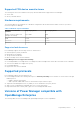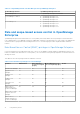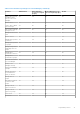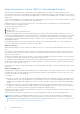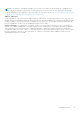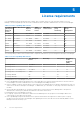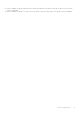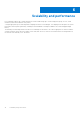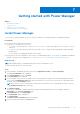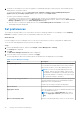Users Guide
Table Of Contents
- Dell EMC OpenManage Enterprise Power Manager Version 2.0 User’s Guide
- Contents
- Introduction to Power Manager
- Revision history
- What is new in this release
- Compatibility matrix
- License requirements
- Scalability and performance
- Getting started with Power Manager
- Create a device discovery job
- Monitor and manage Power Manager devices
- Rack management
- Manage data center during power reduction
- Quick access to Power Manager data
- View power and thermal history of Power Manager groups
- View top five energy consumers
- View ratio of devices discovered in OpenManage Enterprise to devices added in Power Manager
- View top ten power offenders
- View top ten temperature offenders
- View top ten underutilized racks for power and space
- View power and space headroom
- Maintain Power Manager
- Alerts
- Reports in Power Manager
- Update Power Manager
- Frequently Asked Questions
- Troubleshooting
- Appendix
- Other information you may need
Getting started with Power Manager
Topics:
• Install Power Manager
•
Set preferences
• Add devices to Power Manager
• Add static groups to Power Manager
Install Power Manager
To monitor power and thermal data for devices or groups, install the Power Manager plugin on OpenManage Enterprise.
Prerequisites
Ensure that the following prerequisites are meet:
● Connectivity to the repository is successful:
○ To connect to an online repository, connect to downloads.dell.com portal through proxy server, if any, for a secure
connection.
○ To connect to an offline repository, ensure that the offline server is configured with required plugin catalog and plugin
installation files.
For more details, see OpenManage Enterprise User's Guide.
● Ensure that you have the compatible or latest version of OpenManage Enterprise. To see the list of compatible OpenManage
Enterprise versions with Power Manager, see Compatibility matrix of Power Manager and OpenManage Enterprise.
About this task
NOTE: Installing a plugin on OpenManage Enterprise restarts the appliance services.
To install the plugin, perform the following steps:
Steps
1. Launch Dell EMC OpenManage Enterprise, and then click Application Settings > Console and Plugins.
The Console and Plugins page is displayed.
2. In the Power Manager section, click Install.
The Install Plugin page is displayed.
3. Select the plugin version (if there are multiple versions of the plugin that is supported on existing OpenManage Enterprise
version) from the Available Version(s) drop-down menu and review to ensure that you meet the list of prerequisites that
are mentioned in the Prerequisites section.
NOTE:
Only the versions of the plugin that is supported on the installed version of OpenManage Enterprise is listed in
the Available Version(s) drop-down menu.
4. Click Download plugin.
The progress of download is displayed, and then the plugin is downloaded and the status of the plugin is updated to
Downloaded on the Console and Plugins page.
5. In Install Details page, click Install plugin.
The Install Plugin window is displayed.
6. Click Install Plugin.
The End User License Agreement window is displayed.
7. Review the agreement and then click Accept option.
7
Getting started with Power Manager 19