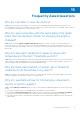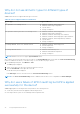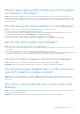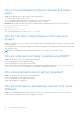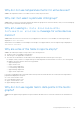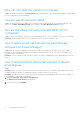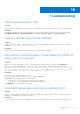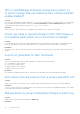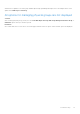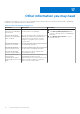Users Guide
Table Of Contents
- Dell EMC OpenManage Enterprise Power Manager Version 1.2 User’s Guide
- Contents
- Introduction to Power Manager
- What is new in this release
- Compatibility matrix
- License requirements
- Scalability and performance
- Getting started with Power Manager
- Monitoring and managing Power Manager metrics
- Rack management
- Manage data center during power reduction
- Quick access to Power Manager data
- Adding or removing groups from OpenManage Enterprise dashboard to monitor Power Manager data
- View power and thermal history of Power Manager groups
- Viewing top five energy consumers
- Viewing ratio of devices discovered in OpenManage Enterprise to devices added in Power Manager
- View top ten power offenders
- View top ten temperature offenders
- View top 10 underutilized racks for power and space
- View power and space headroom
- Maintaining Power Manager
- Alerts
- Reports in Power Manager
- Updating Power Manager
- Frequently Asked Questions
- Troubleshooting
- Other information you may need
Why can I not clear the checkbox for policies?
Cause: The checkbox for policies in the Power Policies page is disabled if that policy is being enabled, disabled, or edited. After
the job is completed, you can clear the policy.
How do I see the old metric data?
Cause: The old metric data is not available after a few days because the data is deleted. This configuration depends on the
selection of the Delete Power Manager data option available in the Power Manager Preferences section.
Why are the values I set using threshold REST API not
configured?
Cause: If you use threshold REST API before installing and adding the devices to Power Manager, the values are not retained.
Resolution: Install and add the devices to Power Manager, and then use the threshold REST APIs.
How to delete power cap from devices when they are
removed from Power Manager?
Cause: When a power policy is applied on a static group through Power Manager and a member device is removed from
that static group in OpenManage Enterprise, and the policy is active, then the power cap on the device is retained on the
management console of the device.
Resolution: To remove the power cap on the device, login to the respective management console and disable the power cap
policy.
How to remove EPR on device that was part of deleted
physical group
Cause:
Resolution: If one of the devices part of a physical group, have an Emergency Power Reduction (EPR) applied on them, and
you delete the physical group from OpenManage Enterprise, the EPR is still active on the device.
Resolution: Though the device being a part of physical group is deleted in OpenManage Enterprise, the device is still part of
Power Manager. To remove EPR on the device:
1. Click Power Manager > Emergency Power Reduction.
The Emergency Power Reduction tab is displayed.
2. Select the device and click Disable.
66
Frequently Asked Questions