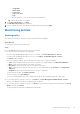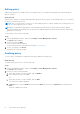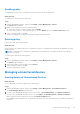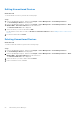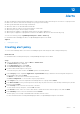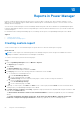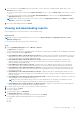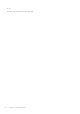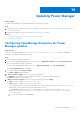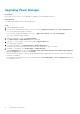Users Guide
Table Of Contents
- Dell EMC OpenManage Enterprise Power Manager Version 1.2 User’s Guide
- Contents
- Introduction to Power Manager
- What is new in this release
- Compatibility matrix
- License requirements
- Scalability and performance
- Getting started with Power Manager
- Monitoring and managing Power Manager metrics
- Rack management
- Manage data center during power reduction
- Quick access to Power Manager data
- Adding or removing groups from OpenManage Enterprise dashboard to monitor Power Manager data
- View power and thermal history of Power Manager groups
- Viewing top five energy consumers
- Viewing ratio of devices discovered in OpenManage Enterprise to devices added in Power Manager
- View top ten power offenders
- View top ten temperature offenders
- View top 10 underutilized racks for power and space
- View power and space headroom
- Maintaining Power Manager
- Alerts
- Reports in Power Manager
- Updating Power Manager
- Frequently Asked Questions
- Troubleshooting
- Other information you may need
Upgrading Power Manager
Prerequisites
Ensure that the new version of Power Manager is compatible with OpenManage Enterprise.
About this task
To update Power Manager, perform the following steps:
Steps
1. Launch OpenManage Enterprise.
2. If you are using OpenManage Enterprise version 3.4 or earlier, in Application Settings, click Console and Extensions.
The Console and extensions page is displayed.
If you are using OpenManage Enterprise version 3.5, in Application Settings, click Console and Plugins.
The Console and plugins page is displayed.
3. In the Power Manager section, click Update Avaiable.
The Update Plugin or Update Extension page is displayed.
4. (Optional) To view the updates for this version, click the Release Notes link.
The support page is displayed.
5. To download the update, click Download Plugin or Download Extension.
The plugin is downloaded, and the status of the download is displayed on a green color band.
6. To update Power Manager, click Update Plugin or Update Extension.
In the Confirmation window, select the I agree that I have captured the snapshot of the OM Enterprise appliance
prior to the upgrade option, and then click Update.
Information about the number of users using OpenManage Enterprise and details about the jobs running in OpenManage
Enterprise are displayed.
After updating Power Manager the version is displayed on the Console and Plugins or Console and Extensions page in
Power Manager section.
60
Updating Power Manager