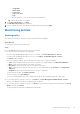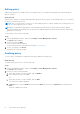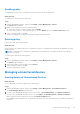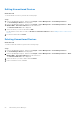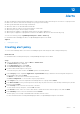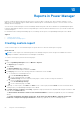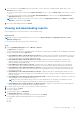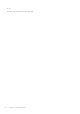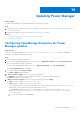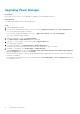Users Guide
Table Of Contents
- Dell EMC OpenManage Enterprise Power Manager Version 1.2 User’s Guide
- Contents
- Introduction to Power Manager
- What is new in this release
- Compatibility matrix
- License requirements
- Scalability and performance
- Getting started with Power Manager
- Monitoring and managing Power Manager metrics
- Rack management
- Manage data center during power reduction
- Quick access to Power Manager data
- Adding or removing groups from OpenManage Enterprise dashboard to monitor Power Manager data
- View power and thermal history of Power Manager groups
- Viewing top five energy consumers
- Viewing ratio of devices discovered in OpenManage Enterprise to devices added in Power Manager
- View top ten power offenders
- View top ten temperature offenders
- View top 10 underutilized racks for power and space
- View power and space headroom
- Maintaining Power Manager
- Alerts
- Reports in Power Manager
- Updating Power Manager
- Frequently Asked Questions
- Troubleshooting
- Other information you may need
Alerts
An alert is helpful when monitoring thresholds and you want a notification about when the power of a device or a group exceeds
the limits set on them or when there are changes to a group you are monitoring.
An alert is generated under the following circumstances:
● When the values cross the defined alert thresholds
● When the values for a device or group come back to normal state.
● When the policy cap of an active policy is violated.
● When there are changes to a group that has an active policy that is applied on it.
● When a policy is applied on a group and if new devices are added or devices are removed from the group.
You can view alerts by going to OpenManage Enterprise > Alerts > Alert Log:
For information about managing the alerts, see OpenManage Enterprise User's Guide.
Topics:
•
Creating alert policy
Creating alert policy
To receive Power Manager alerts, select the Power Manager-specific sub-categories while creating an alert policy.
About this task
For information about creating an alert policy, see OpenManage Enterprise User's Guide.
Steps
1. Launch OpenManage Enterprise, and click Alerts > Alert Policies.
The Alert Policies page is displayed.
2. On the Alert Policies page, click Create.
The Create Alert Policy wizard is displayed.
3. Provide a name and description for the policy.
To activate the policy after creation, the Enable option is selected by default.
4. In the Category section, expand the Application > System Health category and select the following sub-categories for
Power Manager alerts and click Next.
●
Metrics—to receive alerts on alert threshold violations.
● Power Configuration—to receive alerts on policy cap violations.
5. In the Target section, select the required Power Manager devices or groups and click Next.
6. In the Date and Time section, provide a period for which the policy has to be active, select the days when the policy should
be active, and click Next.
7. In the Severity section, select the severity level of the alert.
To select all the severity categories, select the All check-box.
8. In the Actions section, select one or more check-boxes to initiate the actions when the policy is run, and click Next.
9. In the Summary section, review the information and click Finish.
The alert policy is successfully created and listed in the Alert Policies section.
For more information about creating and managing the alerts, see OpenManage Enterprise User's Guide.
12
Alerts 55