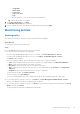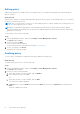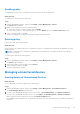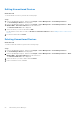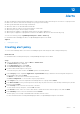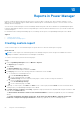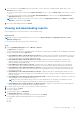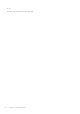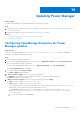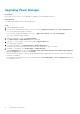Users Guide
Table Of Contents
- Dell EMC OpenManage Enterprise Power Manager Version 1.2 User’s Guide
- Contents
- Introduction to Power Manager
- What is new in this release
- Compatibility matrix
- License requirements
- Scalability and performance
- Getting started with Power Manager
- Monitoring and managing Power Manager metrics
- Rack management
- Manage data center during power reduction
- Quick access to Power Manager data
- Adding or removing groups from OpenManage Enterprise dashboard to monitor Power Manager data
- View power and thermal history of Power Manager groups
- Viewing top five energy consumers
- Viewing ratio of devices discovered in OpenManage Enterprise to devices added in Power Manager
- View top ten power offenders
- View top ten temperature offenders
- View top 10 underutilized racks for power and space
- View power and space headroom
- Maintaining Power Manager
- Alerts
- Reports in Power Manager
- Updating Power Manager
- Frequently Asked Questions
- Troubleshooting
- Other information you may need
Enabling policy
On enabling a policy, the power or temperature cap is activated on the devices and groups.
About this task
To enable a policy, perform the following steps:
Steps
1. Launch OpenManage Enterprise, and then click Plugins > Power Management > Policies.
The Policies tab is displayed.
2. Enable a policy using any one of the following methods:
● Select the policy that you want to enable, and click Enable.
● At the time of creation or when editing the policy, select the Enable option from Create Power Policy wizard.
3. In the confirmation window, click Yes.
The policy is enabled successfully, and a tick mark is displayed against the policy.
Deleting policy
Delete policies that are no longer required.
About this task
When an active policy is deleted, any power consumption restrictions or temperature thresholds that are applied by the policy
are also deleted.
NOTE:
If you delete an active temperature-triggered policy, the Emergency Power Reduction (EPR) is automatically
removed on the group.
To delete a policy, perform the following steps:
Steps
1. Launch OpenManage Enterprise, and then click Plugins > Power Management > Policies.
The Policies tab is displayed.
2. Select a policy that you want to delete, and click Delete.
3. In the confirmation window, click Yes.
The policy is deleted successfully.
Managing unmonitored devices
Viewing details of Unmonitored Devices
About this task
To view the details of the devices, perform the following steps:
Steps
1. Launch OpenManage Enterprise, and then click Plugins > Power Management > Power Manager Devices.
The Power Manager Devices tab is displayed.
2. If you are using OpenManage Enterprise version 3.4 or earlier, in Power Management, click Unmonitored Devices.
If you are using OpenManage Enterprise version 3.5, click Plugins > Power Management > Unmonitored Devices.
All the Unmonitored Devices details are listed on the Unmonitored Devices tab.
After adding the unmonitored devices in a physical group under a rack, the location and rack slot columns are populated for
that device.
Maintaining Power Manager
53