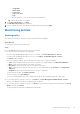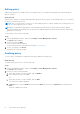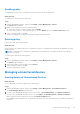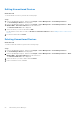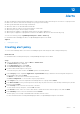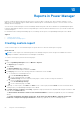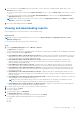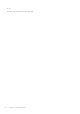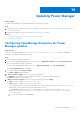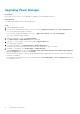Users Guide
Table Of Contents
- Dell EMC OpenManage Enterprise Power Manager Version 1.2 User’s Guide
- Contents
- Introduction to Power Manager
- What is new in this release
- Compatibility matrix
- License requirements
- Scalability and performance
- Getting started with Power Manager
- Monitoring and managing Power Manager metrics
- Rack management
- Manage data center during power reduction
- Quick access to Power Manager data
- Adding or removing groups from OpenManage Enterprise dashboard to monitor Power Manager data
- View power and thermal history of Power Manager groups
- Viewing top five energy consumers
- Viewing ratio of devices discovered in OpenManage Enterprise to devices added in Power Manager
- View top ten power offenders
- View top ten temperature offenders
- View top 10 underutilized racks for power and space
- View power and space headroom
- Maintaining Power Manager
- Alerts
- Reports in Power Manager
- Updating Power Manager
- Frequently Asked Questions
- Troubleshooting
- Other information you may need
Editing policy
Update a policy based on the changes in power consumption history or average inlet temperature that is generated by the
devices or groups.
About this task
When there are changes to a group membership and the group has an active policy, Power Manager notifies you to reevaluate
the policy associated with the group.
NOTE: After you create a policy for a device, you cannot apply the policy to a group. Similarly, after creating a policy for a
group, you cannot apply the policy to a device.
NOTE: For a temperature-triggered policy, if the temperature threshold value is increased after the EPR is applied,
then Power Manager automatically removes the EPR if the updated temperature threshold value is greater than average
temperature of the group.
To edit a policy, perform the following steps:
Steps
1. Launch OpenManage Enterprise, and then click Plugins > Power Management > Policies.
The Policies tab is displayed.
2. Select a policy and click Edit.
The power policy wizard is displayed.
For more information about each field in the wizard, see Creating policy.
3. To save your changes, click Finish.
The changes are saved successfully.
Disabling policy
To remove power consumption or temperature policy limits, disable the relevant policy.
About this task
To disable a policy, perform one of the following steps:
Steps
1. Launch OpenManage Enterprise, and then click Plugins > Power Management > Policies.
The Policies tab is displayed.
2. Perform one of the following methods:
a. Select the policy that you want to disable, and click Disable.
b. In the confirmation window, click Yes.
OR
a. Select the policy that you want to disable, and click Edit.
The Create Policy wizard is displayed.
b. In General section, clear the Enable check-box and click Next until you reach the Summary section and then click
Finish.
The policy is disabled successfully.
52
Maintaining Power Manager