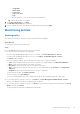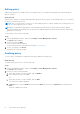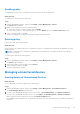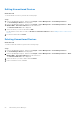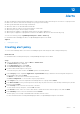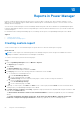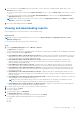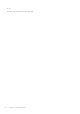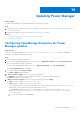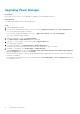Users Guide
Table Of Contents
- Dell EMC OpenManage Enterprise Power Manager Version 1.2 User’s Guide
- Contents
- Introduction to Power Manager
- What is new in this release
- Compatibility matrix
- License requirements
- Scalability and performance
- Getting started with Power Manager
- Monitoring and managing Power Manager metrics
- Rack management
- Manage data center during power reduction
- Quick access to Power Manager data
- Adding or removing groups from OpenManage Enterprise dashboard to monitor Power Manager data
- View power and thermal history of Power Manager groups
- Viewing top five energy consumers
- Viewing ratio of devices discovered in OpenManage Enterprise to devices added in Power Manager
- View top ten power offenders
- View top ten temperature offenders
- View top 10 underutilized racks for power and space
- View power and space headroom
- Maintaining Power Manager
- Alerts
- Reports in Power Manager
- Updating Power Manager
- Frequently Asked Questions
- Troubleshooting
- Other information you may need
○ Group Name
○ Health State
○ Power State
○ Connection State
○ Type
Select the categories of your choice and view the filtered data.
b. Click the device name or IP address.
2. On the Alert Thresholds tab, click Edit.
The Edit Alert Thresholds page is displayed.
3. To remove all the thresholds, clear all the existing threshold values, and click Apply.
Maintaining policies
Viewing policy
View all the policies that are created for devices and groups in Power Manager.
About this task
To view a policy, perform the following steps:
Steps
From OpenManage Enterprise, perform any one of the following:
● To view all the policies created in Power Manager:
If you are using OpenManage Enterprise verison 3.4 or earlier, click Power Management > Policies.
If you are using OpenManage Enterprise verison 3.5, click Plugins > Power Management > Policies.
The Policies tab is displayed.
Select your category of filters, and view the data. Following is a list of categories available:
○ State—Filters the policies based on the state of the policy. The supported filters are All, Enabled, Disabled.
○ Name—Filters the policies based on the name of the policy.
○ Description—Filters the policies based on description of the policy.
○ Type—Filters the policies based on the type of policy. The supported filters are, All, Static, and Temperature-
Triggered.
○ Assigned To—Filters policies based on device or group it is assigned to.
To filter and view the data, click Advanced Filters.
To clear the filters, click Clear All filters.
To sort any column alphabetically, click a column name so that an arrow is displayed with the column name.
● To view all the policies created for a device—click Devices > Power Management and Monitoring > Policies
All the policies applied to the device are displayed with the details.
● To view all the policies created for a group—click Devices, click a custom group with static membership, click Group
Details, and then click Policies.
The policies applied to the group are displayed with the details.
Maintaining Power Manager
51